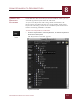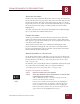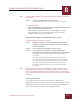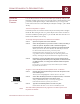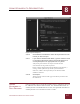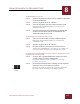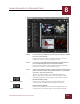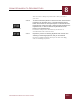User Guide
Table Of Contents
- Contents
- Chapter 1 What Is ImageAXS™ Pro?
- Chapter 2 Getting Started
- Chapter 3 Viewing Collections
- Chapter 4 Viewing Records and Source Files
- Chapter 5 Creating a New Collection
- Chapter 6 Adding Your Files to a Collection
- Chapter 7 Entering Field Data
- Chapter 8 Using Keywords to Describe Files
- Chapter 9 Creating Portfolios Within Collections
- Chapter 10 Searching and Sorting Collections
- Chapter 11 Managing Data Records
- Chapter 12 Managing Source Files
- Chapter 13 Creating Web Pages
- Chapter 14 Creating e-ZCards
- Chapter 15 Exporting Data to Other Formats
- Chapter 16 Slide Shows
- Chapter 17 Printing
- Chapter 18 Scripting and Recording
- What Is ImageAXS™ Pro?
- Getting Started
- Viewing Collections
- Viewing Records and Source Files
- Creating a New Collection
- Adding Your Files to a Collection
- Entering Field Data
- Using Keywords to Describe Files
- Creating Portfolios Within Collections
- Searching and Sorting Collections
- Managing Data Records
- Managing Source Files
- Creating Web Pages
- Creating e-ZCards
- Exporting Data to Other Formats
- Slide Shows
- Printing
- Scripting and Recording
USING KEYWORDS TO DESCRIBE FILES
8
8-10
IMAGEAXS PRO MACINTOSH USER’S GUIDE
You can select as many keywords and as many records as
you want.
STEP 6 To attach selected keywords to selected records, choose Attach
Keyword in the Keyword menu, or click the Attach Keyword
button at the bottom of the keyword panel. To detach selected
keywords from selected records, choose Detach Keyword in the
Keyword menu, or click the Detach Keyword button at the
bottom of the keyword panel.
Each selected keyword is immediately attached to or
detached from each selected record.
STEP 7 Repeat the process of selecting keywords and records, then
attaching or detaching keywords, until you are finished.
Close the portfolio window when you are done attaching
and/or detaching keywords.
Attach Keyword
Detach Keyword