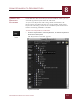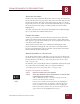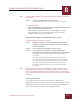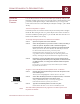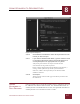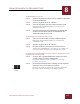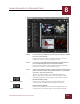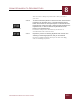User Guide
Table Of Contents
- Contents
- Chapter 1 What Is ImageAXS™ Pro?
- Chapter 2 Getting Started
- Chapter 3 Viewing Collections
- Chapter 4 Viewing Records and Source Files
- Chapter 5 Creating a New Collection
- Chapter 6 Adding Your Files to a Collection
- Chapter 7 Entering Field Data
- Chapter 8 Using Keywords to Describe Files
- Chapter 9 Creating Portfolios Within Collections
- Chapter 10 Searching and Sorting Collections
- Chapter 11 Managing Data Records
- Chapter 12 Managing Source Files
- Chapter 13 Creating Web Pages
- Chapter 14 Creating e-ZCards
- Chapter 15 Exporting Data to Other Formats
- Chapter 16 Slide Shows
- Chapter 17 Printing
- Chapter 18 Scripting and Recording
- What Is ImageAXS™ Pro?
- Getting Started
- Viewing Collections
- Viewing Records and Source Files
- Creating a New Collection
- Adding Your Files to a Collection
- Entering Field Data
- Using Keywords to Describe Files
- Creating Portfolios Within Collections
- Searching and Sorting Collections
- Managing Data Records
- Managing Source Files
- Creating Web Pages
- Creating e-ZCards
- Exporting Data to Other Formats
- Slide Shows
- Printing
- Scripting and Recording
USING KEYWORDS TO DESCRIBE FILES
8
8-6
IMAGEAXS PRO MACINTOSH USER’S GUIDE
IMPORTING
K
EYWORDS FROM
A TEXT FILE
You can import a text file of keywords in either a character-delimited
or indented (outline) format into ImageAXS Pro.
Before attempting to import keywords, open the Import Keywords
dialog box (see below), then create your text file to match one of the
readable formats shown in the dialog box.
To import keywords from a file:
STEP 1 Open the collection into which you want to import keywords from
a text file.
STEP 2 Select Import from the File menu.
A file dialog box prompts you to select a file to import.
Import file dialog box
STEP 3 Select the file from which you want to import keywords.
Only folders and files that seem to be readable text files will
be displayed. Click the Show All Files checkbox to show
additional files.
STEP 4 Click the Keywords radio button in the box labeled Import File.
For more information on importing records, see “Importing
a Text Data File” on page 7-4.
STEP 5 Click Open.
The Import Keywords dialog box appears.