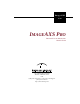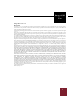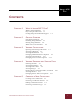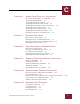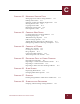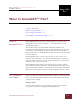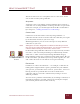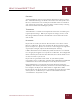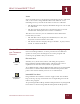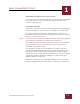User Guide
Table Of Contents
- Contents
- Chapter 1 What Is ImageAXS™ Pro?
- Chapter 2 Getting Started
- Chapter 3 Viewing Collections
- Chapter 4 Viewing Records and Source Files
- Chapter 5 Creating a New Collection
- Chapter 6 Adding Your Files to a Collection
- Chapter 7 Entering Field Data
- Chapter 8 Using Keywords to Describe Files
- Chapter 9 Creating Portfolios Within Collections
- Chapter 10 Searching and Sorting Collections
- Chapter 11 Managing Data Records
- Chapter 12 Managing Source Files
- Chapter 13 Creating Web Pages
- Chapter 14 Creating e-ZCards
- Chapter 15 Exporting Data to Other Formats
- Chapter 16 Slide Shows
- Chapter 17 Printing
- Chapter 18 Scripting and Recording
- What Is ImageAXS™ Pro?
- Getting Started
- Viewing Collections
- Viewing Records and Source Files
- Creating a New Collection
- Adding Your Files to a Collection
- Entering Field Data
- Using Keywords to Describe Files
- Creating Portfolios Within Collections
- Searching and Sorting Collections
- Managing Data Records
- Managing Source Files
- Creating Web Pages
- Creating e-ZCards
- Exporting Data to Other Formats
- Slide Shows
- Printing
- Scripting and Recording
WHAT IS IMAGEAXS™ PRO?
1
1-3
IMAGEAXS PRO MACINTOSH USER’S GUIDE
RECORDS
An ImageAXS Pro data record contains information about a source
file. A thumbnail image of the file and some basic data (such as the
file size, and when it was created) are included in the record when
you acquire the source file. You can add to each record by entering
data in text fields and attaching keywords.
THUMBNAILS
A thumbnail is a smaller version (in both actual size and disk space
required) of an image. When you acquire an image, movie, or 3D
file, ImageAXS Pro includes a thumbnail version of the file in the
data record.
KEYWORDS
Keywords are terms you choose that describe one or more source
files in a collection. They may describe the literal content of a file
(such as objects in a photo, or events in a video clip) or its subjective
aspects (for example, adjectives like beautiful or intense).
Unlike information in text fields, keywords do not have to conform
to a category that applies to every file in a collection. You simply add
them to the Keyword List for the collection, then attach them to one
or more records as you see fit.
Keywords are powerful search tools. If you add keywords
extensively across a collection, you'll be able to find almost unlimited
combinations of records instantly based on keyword searches.
ImageAXS Pro lets you organize keywords into hierarchies (or
families) so that one keyword may contain several related keywords.
For example, the keyword “United States” might have child
keywords for each of the 50 states; attaching a keyword for one of the
states (such as “California”) to a data record would attach the
“United States” keyword as well.