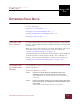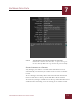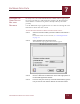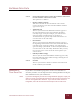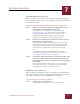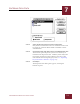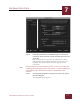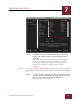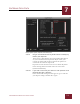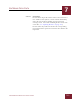User Guide
Table Of Contents
- Contents
- Chapter 1 What Is ImageAXS™ Pro?
- Chapter 2 Getting Started
- Chapter 3 Viewing Collections
- Chapter 4 Viewing Records and Source Files
- Chapter 5 Creating a New Collection
- Chapter 6 Adding Your Files to a Collection
- Chapter 7 Entering Field Data
- Chapter 8 Using Keywords to Describe Files
- Chapter 9 Creating Portfolios Within Collections
- Chapter 10 Searching and Sorting Collections
- Chapter 11 Managing Data Records
- Chapter 12 Managing Source Files
- Chapter 13 Creating Web Pages
- Chapter 14 Creating e-ZCards
- Chapter 15 Exporting Data to Other Formats
- Chapter 16 Slide Shows
- Chapter 17 Printing
- Chapter 18 Scripting and Recording
- What Is ImageAXS™ Pro?
- Getting Started
- Viewing Collections
- Viewing Records and Source Files
- Creating a New Collection
- Adding Your Files to a Collection
- Entering Field Data
- Using Keywords to Describe Files
- Creating Portfolios Within Collections
- Searching and Sorting Collections
- Managing Data Records
- Managing Source Files
- Creating Web Pages
- Creating e-ZCards
- Exporting Data to Other Formats
- Slide Shows
- Printing
- Scripting and Recording
ENTERING FIELD DATA
7
7-6
IMAGEAXS PRO MACINTOSH USER’S GUIDE
Import file dialog box
STEP 2 Select the file from which you want to import data.
Only folders and files that seem to be readable text files will
be displayed. Click the Show All Files checkbox to show
additional files.
STEP 3 Click the Records radio button in the box labeled Import File.
The Records option imports keywords as well if they are
included in the import data file. Click Keywords only if the
import file contains keywords without record data. (For
more information on importing keywords, see “Importing
Keywords From a Text File” on page 8-6.)
STEP 4 Click Open.
The Import Records dialog box appears, showing the
Delimiters panel.