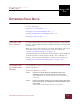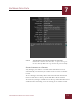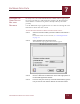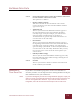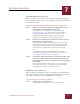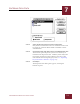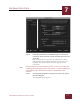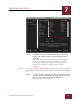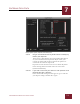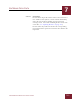User Guide
Table Of Contents
- Contents
- Chapter 1 What Is ImageAXS™ Pro?
- Chapter 2 Getting Started
- Chapter 3 Viewing Collections
- Chapter 4 Viewing Records and Source Files
- Chapter 5 Creating a New Collection
- Chapter 6 Adding Your Files to a Collection
- Chapter 7 Entering Field Data
- Chapter 8 Using Keywords to Describe Files
- Chapter 9 Creating Portfolios Within Collections
- Chapter 10 Searching and Sorting Collections
- Chapter 11 Managing Data Records
- Chapter 12 Managing Source Files
- Chapter 13 Creating Web Pages
- Chapter 14 Creating e-ZCards
- Chapter 15 Exporting Data to Other Formats
- Chapter 16 Slide Shows
- Chapter 17 Printing
- Chapter 18 Scripting and Recording
- What Is ImageAXS™ Pro?
- Getting Started
- Viewing Collections
- Viewing Records and Source Files
- Creating a New Collection
- Adding Your Files to a Collection
- Entering Field Data
- Using Keywords to Describe Files
- Creating Portfolios Within Collections
- Searching and Sorting Collections
- Managing Data Records
- Managing Source Files
- Creating Web Pages
- Creating e-ZCards
- Exporting Data to Other Formats
- Slide Shows
- Printing
- Scripting and Recording
ENTERING FIELD DATA
7
7-2
IMAGEAXS PRO MACINTOSH USER’S GUIDE
Text data fields, Info Sheet View window
STEP 5 Type the data in the text entry boxes for each field.
Click inside a field to enter data in it , or press TAB to go to
the next field (or Shift-TAB to go back to the previous field).
SAVING CHANGES TO A RECORD
Any changes you make to a record in the Info Sheet View are
automatically saved when you switch views or move to another
record.
To save changes manually, choose Save Record from the Record
menu or click Save at the top of the Info Sheet View window.
To cancel any changes, click Revert at the top of the Info Sheet View
window before switching views or moving on to another record.