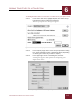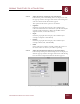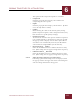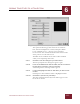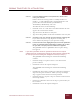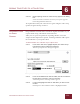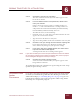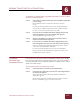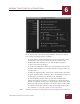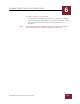User Guide
Table Of Contents
- Contents
- Chapter 1 What Is ImageAXS™ Pro?
- Chapter 2 Getting Started
- Chapter 3 Viewing Collections
- Chapter 4 Viewing Records and Source Files
- Chapter 5 Creating a New Collection
- Chapter 6 Adding Your Files to a Collection
- Chapter 7 Entering Field Data
- Chapter 8 Using Keywords to Describe Files
- Chapter 9 Creating Portfolios Within Collections
- Chapter 10 Searching and Sorting Collections
- Chapter 11 Managing Data Records
- Chapter 12 Managing Source Files
- Chapter 13 Creating Web Pages
- Chapter 14 Creating e-ZCards
- Chapter 15 Exporting Data to Other Formats
- Chapter 16 Slide Shows
- Chapter 17 Printing
- Chapter 18 Scripting and Recording
- What Is ImageAXS™ Pro?
- Getting Started
- Viewing Collections
- Viewing Records and Source Files
- Creating a New Collection
- Adding Your Files to a Collection
- Entering Field Data
- Using Keywords to Describe Files
- Creating Portfolios Within Collections
- Searching and Sorting Collections
- Managing Data Records
- Managing Source Files
- Creating Web Pages
- Creating e-ZCards
- Exporting Data to Other Formats
- Slide Shows
- Printing
- Scripting and Recording
ADDING YOUR FILES TO A COLLECTION
6
6-14
IMAGEAXS PRO MACINTOSH USER’S GUIDE
STEP 14 Begin capturing movies or frames as they appear in the dialog
box.
A data record for each frame or movie you capture appears
in the ImageAXS Pro collection.
To acquire files from your video device again using the same setup
options, begin with Step 10 above.
ACQUIRING FROM
AN AUDIO
S
OURCE
ImageAXS Pro can make data records for digital sound files as you
capture them using a Macintosh audio interface.
After you set up basic options for acquiring the files, select the
Acquire Sound Input menu option, and ImageAXS Pro will acquire
the sound files as you capture them.
To add sound files to a collection as you capture them:
STEP 1 In the Source File menu, highlight Acquire, then select Set Up
Input Device from the submenu that appears.
The Set Up Input Device dialog box appears.
Sound panel, Set Up Input Device dialog box
STEP 2 In the section labeled Save Files in Folder, click Set to select the
location where you want to save your new files.
A file dialog box for selecting a folder appears.
STEP 3 Locate and highlight the folder or disk where you want to save
the files.
Click Open to show all folders inside a highlighted folder.