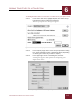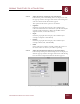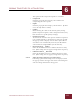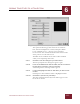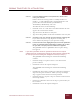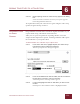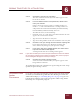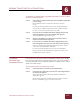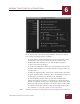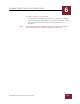User Guide
Table Of Contents
- Contents
- Chapter 1 What Is ImageAXS™ Pro?
- Chapter 2 Getting Started
- Chapter 3 Viewing Collections
- Chapter 4 Viewing Records and Source Files
- Chapter 5 Creating a New Collection
- Chapter 6 Adding Your Files to a Collection
- Chapter 7 Entering Field Data
- Chapter 8 Using Keywords to Describe Files
- Chapter 9 Creating Portfolios Within Collections
- Chapter 10 Searching and Sorting Collections
- Chapter 11 Managing Data Records
- Chapter 12 Managing Source Files
- Chapter 13 Creating Web Pages
- Chapter 14 Creating e-ZCards
- Chapter 15 Exporting Data to Other Formats
- Chapter 16 Slide Shows
- Chapter 17 Printing
- Chapter 18 Scripting and Recording
- What Is ImageAXS™ Pro?
- Getting Started
- Viewing Collections
- Viewing Records and Source Files
- Creating a New Collection
- Adding Your Files to a Collection
- Entering Field Data
- Using Keywords to Describe Files
- Creating Portfolios Within Collections
- Searching and Sorting Collections
- Managing Data Records
- Managing Source Files
- Creating Web Pages
- Creating e-ZCards
- Exporting Data to Other Formats
- Slide Shows
- Printing
- Scripting and Recording
ADDING YOUR FILES TO A COLLECTION
6
6-12
IMAGEAXS PRO MACINTOSH USER’S GUIDE
Image panel, QuickTime Video settings dialog box
The options in the Image panel consist of seven sliders —
Hue, Saturation, Brightness, Contrast, Sharpness, Black
Level, and White Level — that you can set anywhere
between 0 and 100. Click the Defaults button at the bottom
of the panel to reset all sliders to 50.
The Black Level and White Level sliders will be disabled
when you are digitizing color video.
STEP 7 Click OK to save the settings for your video device.
The Set Up Input Device dialog box appears again.
STEP 8 In the section labeled Save Files in Folder, click Set to select the
location where you want to save your new files.
A file dialog box for selecting a folder appears.
S
TEP 9 Locate and highlight the folder or disk where you want to save
the files.
Click Open to show all folders inside a highlighted folder.
STEP 10 Click Select "(the name of your folder)".
The name and Finder hierarchy for the folder appear to the
left of the Set button.