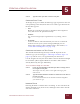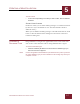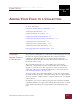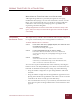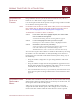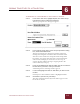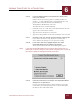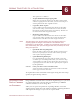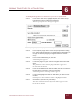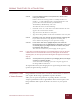User Guide
Table Of Contents
- Contents
- Chapter 1 What Is ImageAXS™ Pro?
- Chapter 2 Getting Started
- Chapter 3 Viewing Collections
- Chapter 4 Viewing Records and Source Files
- Chapter 5 Creating a New Collection
- Chapter 6 Adding Your Files to a Collection
- Chapter 7 Entering Field Data
- Chapter 8 Using Keywords to Describe Files
- Chapter 9 Creating Portfolios Within Collections
- Chapter 10 Searching and Sorting Collections
- Chapter 11 Managing Data Records
- Chapter 12 Managing Source Files
- Chapter 13 Creating Web Pages
- Chapter 14 Creating e-ZCards
- Chapter 15 Exporting Data to Other Formats
- Chapter 16 Slide Shows
- Chapter 17 Printing
- Chapter 18 Scripting and Recording
- What Is ImageAXS™ Pro?
- Getting Started
- Viewing Collections
- Viewing Records and Source Files
- Creating a New Collection
- Adding Your Files to a Collection
- Entering Field Data
- Using Keywords to Describe Files
- Creating Portfolios Within Collections
- Searching and Sorting Collections
- Managing Data Records
- Managing Source Files
- Creating Web Pages
- Creating e-ZCards
- Exporting Data to Other Formats
- Slide Shows
- Printing
- Scripting and Recording
ADDING YOUR FILES TO A COLLECTION
6
6-8
IMAGEAXS PRO MACINTOSH USER’S GUIDE
STEP 8 In the box labeled Names for Acquired Files, decide how to
name your new files.
Names consist of a stem (a prefix or a suffix) attached to a
number — a stem of TestPics and a starting number of 1 will
produce files named TestPics001 (or 001TestPics),
TestPics002 (or 002TestPics), and so on.
To define file names, do the following:
• Click 001<stem> or <stem>001 to determine whether the stem
appears after or before the number.
• Type the stem in the Stem text entry box.
• Type the starting number in the Start At Number text entry box.
STEP 9 Click OK to save your settings for this method of acquiring files.
If you click Cancel, the Set Up Input Device dialog box
closes without any changes to your previous settings.
STEP 10 In the Source File menu, highlight Acquire, then select Via
Photoshop Plug-in or Via TWAIN Plug-in (depending on the type
of software plug-in your digital camera or scanner uses) from
the submenu that appears.
The software interface for your imaging device appears.
NOTE
If you select Via Photoshop Plug-in or Via TWAIN Plug-in from the Acquire
submenu but have not defined the necessary settings for this method of
acquiring files, the Set Up Input Device dialog box will appear instead (see
Step 1).
STEP 11 Set the preferences you want for your imaging device, and begin
scanning or capturing images.
A data record for each image you scan or capture appears in
the ImageAXS Pro collection.
To acquire files from your imaging device again using the same setup
options, begin with Step 10 above.
ACQUIRING FROM
A VIDEO SOURCE
ImageAXS Pro can make data records for video frames or movies as
you capture them using a QuickTime capture interface.
After you set up basic options for acquiring the files, select the
Acquire QuickTime Frame or QuickTime Movie menu option, and
ImageAXS Pro will acquire the frames or movies as you capture
them.