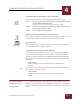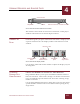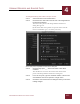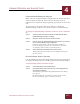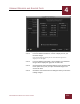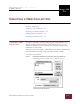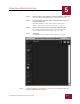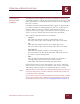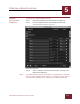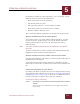User Guide
Table Of Contents
- Contents
- Chapter 1 What Is ImageAXS™ Pro?
- Chapter 2 Getting Started
- Chapter 3 Viewing Collections
- Chapter 4 Viewing Records and Source Files
- Chapter 5 Creating a New Collection
- Chapter 6 Adding Your Files to a Collection
- Chapter 7 Entering Field Data
- Chapter 8 Using Keywords to Describe Files
- Chapter 9 Creating Portfolios Within Collections
- Chapter 10 Searching and Sorting Collections
- Chapter 11 Managing Data Records
- Chapter 12 Managing Source Files
- Chapter 13 Creating Web Pages
- Chapter 14 Creating e-ZCards
- Chapter 15 Exporting Data to Other Formats
- Chapter 16 Slide Shows
- Chapter 17 Printing
- Chapter 18 Scripting and Recording
- What Is ImageAXS™ Pro?
- Getting Started
- Viewing Collections
- Viewing Records and Source Files
- Creating a New Collection
- Adding Your Files to a Collection
- Entering Field Data
- Using Keywords to Describe Files
- Creating Portfolios Within Collections
- Searching and Sorting Collections
- Managing Data Records
- Managing Source Files
- Creating Web Pages
- Creating e-ZCards
- Exporting Data to Other Formats
- Slide Shows
- Printing
- Scripting and Recording
CREATING A NEW COLLECTION
5
5-5
IMAGEAXS PRO MACINTOSH USER’S GUIDE
In addition to adding or removing formats, you can change several
different elements of each collection format:
• How many fields are in the collection
• The default name of a field
• The type (Text, Numeric, or Date/Time) of a field
• How many characters are allowed in a text field
• Whether a field is indexed or not
The sections that follow explain how to change each of these items.
ADDING OR REMOVING COLLECTION FORMATS
You cannot remove any of the default collection formats. To add
formats to the list, make changes to any of the default collection
formats, then click Save As to save the altered format under a
different name.
N
OTE
The names of default collection formats are underlined in the collection
format list.
To delete a format that you have added to the collection format list,
highlight its name in the list and click Remove.
ADDING OR DELETING FIELDS FROM A COLLECTION FORMAT
All of the data fields for each format are listed in numerical order in
the Edit Formats dialog box.
At the bottom of the Edit Formats dialog box, click More to add a
field to the end of the list, or click Fewer to delete the last field in the
list.
CHANGING THE NAMES OF DATA FIELDS
In naming data fields, remember that you can change the label of any
given field for each collection you create (see “Changing Field Labels
and Hiding Fields” on page 3-15), so the name of a field should be a
broader term that can apply to more than one collection.
To change the name of a data field:
STEP 1 Click in the text entry box that contains the field name you want to
change.
The text entry box is immediately to the right of the number
for the field.