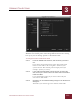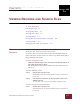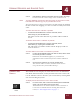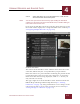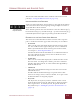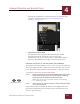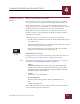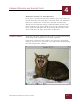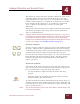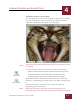User Guide
Table Of Contents
- Contents
- Chapter 1 What Is ImageAXS™ Pro?
- Chapter 2 Getting Started
- Chapter 3 Viewing Collections
- Chapter 4 Viewing Records and Source Files
- Chapter 5 Creating a New Collection
- Chapter 6 Adding Your Files to a Collection
- Chapter 7 Entering Field Data
- Chapter 8 Using Keywords to Describe Files
- Chapter 9 Creating Portfolios Within Collections
- Chapter 10 Searching and Sorting Collections
- Chapter 11 Managing Data Records
- Chapter 12 Managing Source Files
- Chapter 13 Creating Web Pages
- Chapter 14 Creating e-ZCards
- Chapter 15 Exporting Data to Other Formats
- Chapter 16 Slide Shows
- Chapter 17 Printing
- Chapter 18 Scripting and Recording
- What Is ImageAXS™ Pro?
- Getting Started
- Viewing Collections
- Viewing Records and Source Files
- Creating a New Collection
- Adding Your Files to a Collection
- Entering Field Data
- Using Keywords to Describe Files
- Creating Portfolios Within Collections
- Searching and Sorting Collections
- Managing Data Records
- Managing Source Files
- Creating Web Pages
- Creating e-ZCards
- Exporting Data to Other Formats
- Slide Shows
- Printing
- Scripting and Recording
VIEWING RECORDS AND SOURCE FILES
4
4-9
IMAGEAXS PRO MACINTOSH USER’S GUIDE
ZOOMING IN AND OUT ON AN IMAGE
You can change the ratio at which an image is displayed by zooming
in or out on the image. You can zoom up to eight times larger or
eight times smaller than the actual size of the image.
.
Source File View of zoomed-in image
NOTE
The Zoom In tool is selected by default when the Source File View is opened
for an image.
To select one of the zoom tools at any time, do either of the following:
• Choose Zoom In Tool or Zoom Out Tool from the Image menu.
• Click the Zoom In or Zoom Out button (indicated by the
magnifying-glass icons) in the toolbar beneath the image.
When the Zoom In or Zoom Out tool is selected, the cursor will
change to a magnifying glass with a plus (+) or minus (-) sign inside
it.
Click on the image to zoom in or out at the point where the
magnifying glass is positioned.
N
OTE
When either zoom tool is selected, press the Command (z) key to
temporarily switch to the other zoom tool until the Command key is released.
Zoom In tool
Zoom Out tool