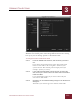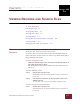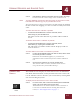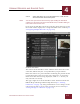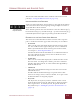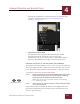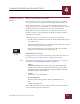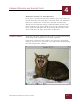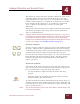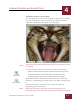User Guide
Table Of Contents
- Contents
- Chapter 1 What Is ImageAXS™ Pro?
- Chapter 2 Getting Started
- Chapter 3 Viewing Collections
- Chapter 4 Viewing Records and Source Files
- Chapter 5 Creating a New Collection
- Chapter 6 Adding Your Files to a Collection
- Chapter 7 Entering Field Data
- Chapter 8 Using Keywords to Describe Files
- Chapter 9 Creating Portfolios Within Collections
- Chapter 10 Searching and Sorting Collections
- Chapter 11 Managing Data Records
- Chapter 12 Managing Source Files
- Chapter 13 Creating Web Pages
- Chapter 14 Creating e-ZCards
- Chapter 15 Exporting Data to Other Formats
- Chapter 16 Slide Shows
- Chapter 17 Printing
- Chapter 18 Scripting and Recording
- What Is ImageAXS™ Pro?
- Getting Started
- Viewing Collections
- Viewing Records and Source Files
- Creating a New Collection
- Adding Your Files to a Collection
- Entering Field Data
- Using Keywords to Describe Files
- Creating Portfolios Within Collections
- Searching and Sorting Collections
- Managing Data Records
- Managing Source Files
- Creating Web Pages
- Creating e-ZCards
- Exporting Data to Other Formats
- Slide Shows
- Printing
- Scripting and Recording
VIEWING RECORDS AND SOURCE FILES
4
4-8
IMAGEAXS PRO MACINTOSH USER’S GUIDE
The title bar of a Source File View window contains the name of the
source file, followed by the size at which the image is currently
displayed (shown as a ratio, such as “1:1”) in parentheses. A larger
number on the left (4:3, 2:1, etc.) indicates a zoomed-in view, while a
larger number on the right (3:4, 1:2, etc.) indicates a zoomed-out
view; 1:1 indicates that the image is shown at its full pixel
dimensions.
The bottom of the Source File View window contains buttons that let
you change the display of the image. These buttons, from left to
right, are explained below.
N
OTE
Changes made to Source File View displays are temporary — they are not
saved when you close the window, and they do not affect the actual source
file. To make permanent changes to a source file, use an image-editing
program such as Adobe Photoshop, then update the ImageAXS Pro record
to reflect your changes (see “Updating Records” on page 11-5).
ROTATING AN IMAGE
To rotate an image, click one of the page icons on the toolbar beneath
the image. (The icon that is darkened indicates the current rotation
of the image.) The image will be rotated to the right from its original
position by the number of degrees indicated by the page icon.
You can also rotate images by selecting 0°, 90°, 180°, or 270° from the
Image Rotation submenu of the Image menu. The image will be
rotated to the right from its original position by the number of
degrees you select.
SCROLLING AN IMAGE
If the image in the Source File View is larger than the window, and
you do not want to resize the window or the image (see below), you
have two options for seeing other parts of the image:
• Use the scroll bars to right and below the Source File View
window.
• Select the Scroll tool, then click and drag the image manually
within the Source File View window.
To select the Scroll tool, choose Scroll Tool from the Image menu, or
click the hand icon on the toolbar beneath the image.) Click the hand
cursor that appears on any part of the image to “grab” the image and
move it in any direction.
N
OTE
The Scroll Tool will have no effect if the entire image is already shown in the
Source File View window.
0° 90°
180° 270°
Scroll tool