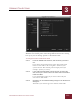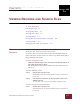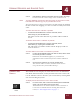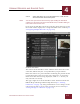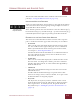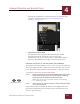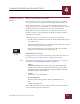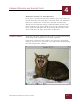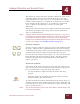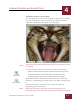User Guide
Table Of Contents
- Contents
- Chapter 1 What Is ImageAXS™ Pro?
- Chapter 2 Getting Started
- Chapter 3 Viewing Collections
- Chapter 4 Viewing Records and Source Files
- Chapter 5 Creating a New Collection
- Chapter 6 Adding Your Files to a Collection
- Chapter 7 Entering Field Data
- Chapter 8 Using Keywords to Describe Files
- Chapter 9 Creating Portfolios Within Collections
- Chapter 10 Searching and Sorting Collections
- Chapter 11 Managing Data Records
- Chapter 12 Managing Source Files
- Chapter 13 Creating Web Pages
- Chapter 14 Creating e-ZCards
- Chapter 15 Exporting Data to Other Formats
- Chapter 16 Slide Shows
- Chapter 17 Printing
- Chapter 18 Scripting and Recording
- What Is ImageAXS™ Pro?
- Getting Started
- Viewing Collections
- Viewing Records and Source Files
- Creating a New Collection
- Adding Your Files to a Collection
- Entering Field Data
- Using Keywords to Describe Files
- Creating Portfolios Within Collections
- Searching and Sorting Collections
- Managing Data Records
- Managing Source Files
- Creating Web Pages
- Creating e-ZCards
- Exporting Data to Other Formats
- Slide Shows
- Printing
- Scripting and Recording
VIEWING RECORDS AND SOURCE FILES
4
4-5
IMAGEAXS PRO MACINTOSH USER’S GUIDE
Click the key symbol next to any keyword to see the hierarchy
or family to which it belongs (see “Creating Keyword
Families” on page 8-5).
Keyword family pop-up window
• Long Text Description Field
Use this field to enter general information (up to 32,000
characters) about the source file. You can type this
information, or paste text that you have copied from another
program. This field does not appear in the Text List View.
RESIZING THE PARTS OF THE INFO SHEET VIEW WINDOW
As with the other ImageAXS Pro views, you can resize the Info Sheet
View by dragging the lower right corner of the window. You can also
resize the panes in the Info Sheet View window, as descibed below.
To resize the parts of the Info Sheet View window:
STEP 1 Move the pointer over the horizontal border between the text data
fields and the long text field, or the vertical divider separating
these fields from the thumbnail and keyword panes.
When the pointer is over one of the borders, it will change
to a column resize tool.
STEP 2 When you see the column resize tool, click and drag the divider
to the desired position.
ImageAXS Pro will remember the most recent configuration and
placement of Info Sheet View windows and restore them the next
time you open this view.
Column Resize tools