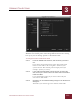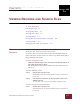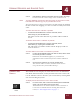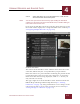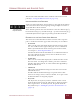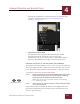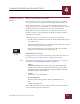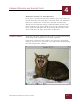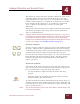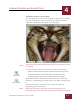User Guide
Table Of Contents
- Contents
- Chapter 1 What Is ImageAXS™ Pro?
- Chapter 2 Getting Started
- Chapter 3 Viewing Collections
- Chapter 4 Viewing Records and Source Files
- Chapter 5 Creating a New Collection
- Chapter 6 Adding Your Files to a Collection
- Chapter 7 Entering Field Data
- Chapter 8 Using Keywords to Describe Files
- Chapter 9 Creating Portfolios Within Collections
- Chapter 10 Searching and Sorting Collections
- Chapter 11 Managing Data Records
- Chapter 12 Managing Source Files
- Chapter 13 Creating Web Pages
- Chapter 14 Creating e-ZCards
- Chapter 15 Exporting Data to Other Formats
- Chapter 16 Slide Shows
- Chapter 17 Printing
- Chapter 18 Scripting and Recording
- What Is ImageAXS™ Pro?
- Getting Started
- Viewing Collections
- Viewing Records and Source Files
- Creating a New Collection
- Adding Your Files to a Collection
- Entering Field Data
- Using Keywords to Describe Files
- Creating Portfolios Within Collections
- Searching and Sorting Collections
- Managing Data Records
- Managing Source Files
- Creating Web Pages
- Creating e-ZCards
- Exporting Data to Other Formats
- Slide Shows
- Printing
- Scripting and Recording
VIEWING RECORDS AND SOURCE FILES
4
4-1
IMAGEAXS PRO MACINTOSH USER’S GUIDE
ImageAXS
Pro
4
VIEWING RECORDS AND SOURCE FILES
I
N
T
HIS
C
HAPTER
:
Selecting Records 4-1
Viewing Info Sheets 4-2
Viewing Source Files 4-6
Viewing Images 4-7
Playing Movies, Animated GIFs, or Sounds 4-10
Viewing 3D Files 4-11
Changing Source File View Options 4-11
SELECTING
R
ECORDS
Each thumbnail image in the Thumbnails View and each row of data
in the Text List View represents a data record.
You must select a record in order to open the Info Sheet View or
Source File View for that record, as well as to perform many other
ImageAXS Pro commands.
To select an individual record:
• Click the thumbnail image for the record (in the Thumbnails View) or its
row of data (in the Text List View).
The thumbnail or row will be outlined in red to show that it is
selected.
To select additional records:
STEP 1 Click to select the first record.
The thumbnail or row will be outlined in red to show that it
is selected.
STEP 2 Hold down the Command (z) key and click to select each
additional record.
As you click, each selected record will be outlined in red.
To select a range of consecutive records:
STEP 1 Click to select the first record.
The thumbnail or row will be outlined in red to show that it
is selected.
CHAPTER 4