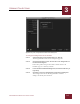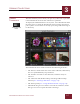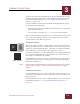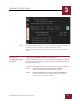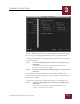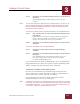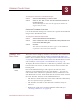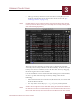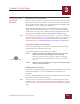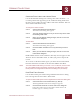User Guide
Table Of Contents
- Contents
- Chapter 1 What Is ImageAXS™ Pro?
- Chapter 2 Getting Started
- Chapter 3 Viewing Collections
- Chapter 4 Viewing Records and Source Files
- Chapter 5 Creating a New Collection
- Chapter 6 Adding Your Files to a Collection
- Chapter 7 Entering Field Data
- Chapter 8 Using Keywords to Describe Files
- Chapter 9 Creating Portfolios Within Collections
- Chapter 10 Searching and Sorting Collections
- Chapter 11 Managing Data Records
- Chapter 12 Managing Source Files
- Chapter 13 Creating Web Pages
- Chapter 14 Creating e-ZCards
- Chapter 15 Exporting Data to Other Formats
- Chapter 16 Slide Shows
- Chapter 17 Printing
- Chapter 18 Scripting and Recording
- What Is ImageAXS™ Pro?
- Getting Started
- Viewing Collections
- Viewing Records and Source Files
- Creating a New Collection
- Adding Your Files to a Collection
- Entering Field Data
- Using Keywords to Describe Files
- Creating Portfolios Within Collections
- Searching and Sorting Collections
- Managing Data Records
- Managing Source Files
- Creating Web Pages
- Creating e-ZCards
- Exporting Data to Other Formats
- Slide Shows
- Printing
- Scripting and Recording
VIEWING COLLECTIONS
3
3-13
IMAGEAXS PRO MACINTOSH USER’S GUIDE
• File type icons (at the left end of each data record) that you can
click for information about the location of the source file (see
“File Type Icons” on page 3-5)
N
OTE
Double-click the row for a data record to open the Info Sheet View for that
record. (In the Info Sheet View, you can modify the record by entering field
data and attaching keywords.)
Text List View window
The Text List View displays as many rows as fit into the window
vertically and as many columns as fit horizontally. To show more (or
fewer) rows and/or columns, resize the Text List View by dragging
the lower right corner of the window.
Use the scrollbars to move back and forth among rows and columns,
or move up and down among records by doing either of the
following:
• Select First Record, Previous Record, Next Record, or Last Record
from the Record menu.
• Use any of the arrow keys (←, →, ↓, or ↑) on your keyboard.
N
OTE
Scroll to the far right end of the data fields (using the horizontal scrollbar at
the bottom of the Text List View window) to see information about the source
file for each data record, such as the file size and when the file was created.