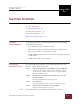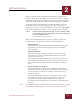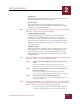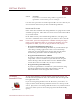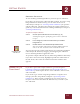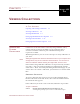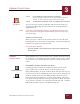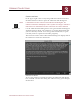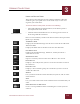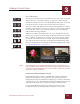User Guide
Table Of Contents
- Contents
- Chapter 1 What Is ImageAXS™ Pro?
- Chapter 2 Getting Started
- Chapter 3 Viewing Collections
- Chapter 4 Viewing Records and Source Files
- Chapter 5 Creating a New Collection
- Chapter 6 Adding Your Files to a Collection
- Chapter 7 Entering Field Data
- Chapter 8 Using Keywords to Describe Files
- Chapter 9 Creating Portfolios Within Collections
- Chapter 10 Searching and Sorting Collections
- Chapter 11 Managing Data Records
- Chapter 12 Managing Source Files
- Chapter 13 Creating Web Pages
- Chapter 14 Creating e-ZCards
- Chapter 15 Exporting Data to Other Formats
- Chapter 16 Slide Shows
- Chapter 17 Printing
- Chapter 18 Scripting and Recording
- What Is ImageAXS™ Pro?
- Getting Started
- Viewing Collections
- Viewing Records and Source Files
- Creating a New Collection
- Adding Your Files to a Collection
- Entering Field Data
- Using Keywords to Describe Files
- Creating Portfolios Within Collections
- Searching and Sorting Collections
- Managing Data Records
- Managing Source Files
- Creating Web Pages
- Creating e-ZCards
- Exporting Data to Other Formats
- Slide Shows
- Printing
- Scripting and Recording
VIEWING COLLECTIONS
3
3-4
IMAGEAXS PRO MACINTOSH USER’S GUIDE
USING THE BUTTON PANEL
The button panel along the left side of ImageAXS Pro collection
windows gives you quick access to the basic ways to view and
organize your collections.
To show or hide the button panel, do either of the following:
• Select Show Buttons (or Hide Buttons, if the button panel is
shown) from the View menu
• Click the Show/Hide Buttons icon on the upper left corner of
most ImageAXS Pro windows.
Here is a brief summary of what each button in the button panel does
(from top to bottom):
T
HUMBNAILS VIEW
Displays the thumbnail images for all data records in the collection.
T
EXT LIST VIEW
Displays the field data for all data records in the collection.
I
NFO SHEET VIEW
Displays the thumbnail image, field data, and keywords for a
selected data record.
S
OURCE FILE VIEW
Opens a read-only version of the source file for a data record.
K
EYWORD LIST
Displays a list of keywords you have created to describe records in
the collection.
P
ORTFOLIO LIST
Displays a list of smaller groups of records that you have created
within the collection.
S
EARCH
Lets you find records that share field data, keywords, and/or other
characteristics.
S
ORT
Lets you reorder all records in the collection based on fields that you
select.
O
PEN SELECTION AS PORTFOLIO
Creates a new portfolio window containing the records you have
selected.
Show/Hide Buttons