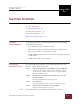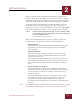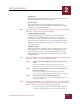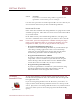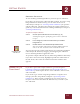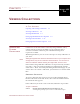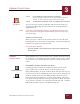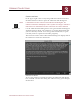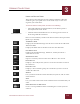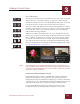User Guide
Table Of Contents
- Contents
- Chapter 1 What Is ImageAXS™ Pro?
- Chapter 2 Getting Started
- Chapter 3 Viewing Collections
- Chapter 4 Viewing Records and Source Files
- Chapter 5 Creating a New Collection
- Chapter 6 Adding Your Files to a Collection
- Chapter 7 Entering Field Data
- Chapter 8 Using Keywords to Describe Files
- Chapter 9 Creating Portfolios Within Collections
- Chapter 10 Searching and Sorting Collections
- Chapter 11 Managing Data Records
- Chapter 12 Managing Source Files
- Chapter 13 Creating Web Pages
- Chapter 14 Creating e-ZCards
- Chapter 15 Exporting Data to Other Formats
- Chapter 16 Slide Shows
- Chapter 17 Printing
- Chapter 18 Scripting and Recording
- What Is ImageAXS™ Pro?
- Getting Started
- Viewing Collections
- Viewing Records and Source Files
- Creating a New Collection
- Adding Your Files to a Collection
- Entering Field Data
- Using Keywords to Describe Files
- Creating Portfolios Within Collections
- Searching and Sorting Collections
- Managing Data Records
- Managing Source Files
- Creating Web Pages
- Creating e-ZCards
- Exporting Data to Other Formats
- Slide Shows
- Printing
- Scripting and Recording
VIEWING COLLECTIONS
3
3-1
IMAGEAXS PRO MACINTOSH USER’S GUIDE
ImageAXS
Pro
3
VIEWING COLLECTIONS
I
N
T
HIS
C
HAPTER
:
Opening and Closing Collections 3-1
Viewing Collections 3-2
Viewing Thumbnails 3-7
Changing Thumbnails View Options 3-9
Viewing Text Field Data 3-12
Changing Text List View Options 3-14
OPENING AND
C
LOSING
C
OLLECTIONS
Collections are the documents created by ImageAXS Pro. They
consist of data records for each file on your computer that is
associated with the collection, plus a thumbnail image that
represents each file.
With ImageAXS Pro, you can create and open as many collections as
you want.
N
OTE
Although ImageAXS Pro collections describe the files on your computer and
storage drives, they do
not
contain the files themselves. You can move or
delete the collection without affecting the original files, and vice versa.
In the Finder, ImageAXS Pro collections are represented by two files:
one with a “.db” extension (containing text information), and the
other with a “.blob” extension (containing thumbnail images). If you
want to move or rename a collection, you must move or rename both
files.
OPENING A COLLECTION
To open a collection that you have used recently, highlight Open
Recent Collections in the File menu, then select the collection from
the submenu that appears.
If the collection you want is not on the list, follow the steps below.
To open a collection:
STEP 1 Choose Open Collection from the File menu (z-O).
A dialog box prompts you to select a collection to open.
CHAPTER 3