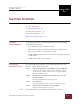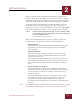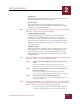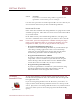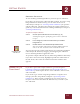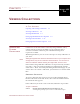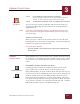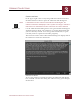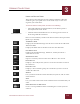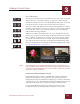User Guide
Table Of Contents
- Contents
- Chapter 1 What Is ImageAXS™ Pro?
- Chapter 2 Getting Started
- Chapter 3 Viewing Collections
- Chapter 4 Viewing Records and Source Files
- Chapter 5 Creating a New Collection
- Chapter 6 Adding Your Files to a Collection
- Chapter 7 Entering Field Data
- Chapter 8 Using Keywords to Describe Files
- Chapter 9 Creating Portfolios Within Collections
- Chapter 10 Searching and Sorting Collections
- Chapter 11 Managing Data Records
- Chapter 12 Managing Source Files
- Chapter 13 Creating Web Pages
- Chapter 14 Creating e-ZCards
- Chapter 15 Exporting Data to Other Formats
- Chapter 16 Slide Shows
- Chapter 17 Printing
- Chapter 18 Scripting and Recording
- What Is ImageAXS™ Pro?
- Getting Started
- Viewing Collections
- Viewing Records and Source Files
- Creating a New Collection
- Adding Your Files to a Collection
- Entering Field Data
- Using Keywords to Describe Files
- Creating Portfolios Within Collections
- Searching and Sorting Collections
- Managing Data Records
- Managing Source Files
- Creating Web Pages
- Creating e-ZCards
- Exporting Data to Other Formats
- Slide Shows
- Printing
- Scripting and Recording
GETTING STARTED
2
2-5
IMAGEAXS PRO MACINTOSH USER’S GUIDE
OPENING A COLLECTION
To start working with ImageAXS Pro, you must open a collection.
If you have not created any collections (for example, if you are using
ImageAXS Pro for the first time), you can either create a new
collection (see Chapter 5, “Creating a New Collection”) or open the
sample collection. Opening and viewing the sample collection is a
good way to learn the basic features of ImageAXS Pro (see Chapter 3,
“Viewing Collections”).
To open the sample collection:
STEP 1 Choose Open Collection from the File menu (z-O).
A dialog box appears, prompting you to select a collection
to open.
STEP 2 In the dialog box, locate the folder where you installed
ImageAXS Pro.
STEP 3 Double-click the icon labeled Sample Collection.db.
You can recognize collections by the ImageAXS Pro file icon
and/or the ".db" extension at the end of the file name.
You can also open the sample collection (or any other ImageAXS Pro
collection) in the Finder by dragging and dropping the collection
icon on the ImageAXS Pro application icon.
To open the sample collection (or any other ImageAXS Pro collection)
if you have closed it recently, highlight Open Recent Collections in
the File menu, then select the collection from the submenu that
appears.
WHERE DO I GO
F
ROM HERE?
If you have opened the sample collection, go on to Chapter 3
(“Viewing Collections”) and Chapter 4 (“Viewing Records and
Source Files”), which explain how to view collections, data records,
and source files.
If you want to get started using ImageAXS Pro to organize and
manage your files, skip ahead to Chapter 5 (“Creating a New
Collection”). After creating a collection of your own, return to
Chapters 3 and 4 to learn about the different ways to look at your
new collection.
ImageAXS™ Pro
“.db” file icon