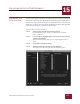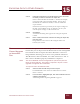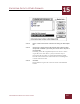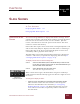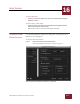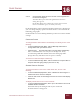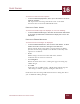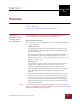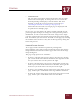User Guide
Table Of Contents
- Contents
- Chapter 1 What Is ImageAXS™ Pro?
- Chapter 2 Getting Started
- Chapter 3 Viewing Collections
- Chapter 4 Viewing Records and Source Files
- Chapter 5 Creating a New Collection
- Chapter 6 Adding Your Files to a Collection
- Chapter 7 Entering Field Data
- Chapter 8 Using Keywords to Describe Files
- Chapter 9 Creating Portfolios Within Collections
- Chapter 10 Searching and Sorting Collections
- Chapter 11 Managing Data Records
- Chapter 12 Managing Source Files
- Chapter 13 Creating Web Pages
- Chapter 14 Creating e-ZCards
- Chapter 15 Exporting Data to Other Formats
- Chapter 16 Slide Shows
- Chapter 17 Printing
- Chapter 18 Scripting and Recording
- What Is ImageAXS™ Pro?
- Getting Started
- Viewing Collections
- Viewing Records and Source Files
- Creating a New Collection
- Adding Your Files to a Collection
- Entering Field Data
- Using Keywords to Describe Files
- Creating Portfolios Within Collections
- Searching and Sorting Collections
- Managing Data Records
- Managing Source Files
- Creating Web Pages
- Creating e-ZCards
- Exporting Data to Other Formats
- Slide Shows
- Printing
- Scripting and Recording
SLIDE SHOWS
16
16-4
IMAGEAXS PRO MACINTOSH USER’S GUIDE
To choose if a slide show uses captions:
• In the box labeled Display Slides, click to put a check mark in the Show
Captions checkbox.
The caption for each image will be the same as the label
shown for the record in the Thumbnails View.
DISPLAYING SMALL IMAGES
To choose how small images are displayed, do one of the following:
• In the box labeled Small Images, click either the Actual Size radio button
or the Scale Up radio button to determine the display size to use in the
slide show.
DISPLAYING ERROR MESSAGES
To choose how error messages are displayed:
• In the box labeled Show Errors, click one of the radio buttons to define
whether and how to show error messages in the slide show.
Errors in slide shows occur when a selected image is offline
(in other words, ImageAXS Pro can't find the source file). The
options are as follows:
• Never
Offline images are left out of the slide show, with no
indication that an error has occurred.
• In a Dialog Box
Before the slide show starts, a dialog box appears listing any
offline images.
• As a Slide
In the place of an offline image, a blank slide with the legend
“This image is offline” appears during the slide show.
Click OK to close the ImageAXS Pro Preferences dialog box when
you are finished making changes.