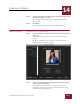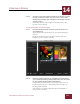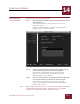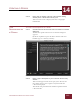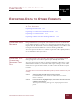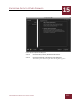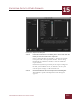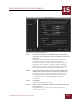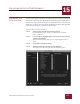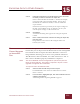User Guide
Table Of Contents
- Contents
- Chapter 1 What Is ImageAXS™ Pro?
- Chapter 2 Getting Started
- Chapter 3 Viewing Collections
- Chapter 4 Viewing Records and Source Files
- Chapter 5 Creating a New Collection
- Chapter 6 Adding Your Files to a Collection
- Chapter 7 Entering Field Data
- Chapter 8 Using Keywords to Describe Files
- Chapter 9 Creating Portfolios Within Collections
- Chapter 10 Searching and Sorting Collections
- Chapter 11 Managing Data Records
- Chapter 12 Managing Source Files
- Chapter 13 Creating Web Pages
- Chapter 14 Creating e-ZCards
- Chapter 15 Exporting Data to Other Formats
- Chapter 16 Slide Shows
- Chapter 17 Printing
- Chapter 18 Scripting and Recording
- What Is ImageAXS™ Pro?
- Getting Started
- Viewing Collections
- Viewing Records and Source Files
- Creating a New Collection
- Adding Your Files to a Collection
- Entering Field Data
- Using Keywords to Describe Files
- Creating Portfolios Within Collections
- Searching and Sorting Collections
- Managing Data Records
- Managing Source Files
- Creating Web Pages
- Creating e-ZCards
- Exporting Data to Other Formats
- Slide Shows
- Printing
- Scripting and Recording
EXPORTING DATA TO OTHER FORMATS
15
15-5
IMAGEAXS PRO MACINTOSH USER’S GUIDE
EXPORTING TO A
CSV T
EXT FILE
You can also export text files in a comma-separated values (CSV) text
format for importing into applications that only accept this format.
Because the CSV text format requires specific characters to be used as
delimiters, settings you enter in the Delimiters panel will be ignored
if you choose to export a text file in this format.
To export data to a CSV text format:
STEP 1 Select the data records that you want to export.
Each thumbnail or row of data is outlined in red to show
that it is selected.
STEP 2 In the File menu, highlight Export, then select Text File from the
submenu that appears.
The Export Data dialog box appears, displaying the Format
panel.
STEP 3 Click Comma Separated Values.
STEP 4 Click the Fields tab of the Export Data dialog box
The Fields panel of the Export Data dialog box appears.
Fields panel, Export Data dialog box