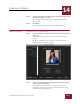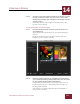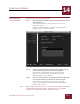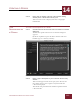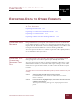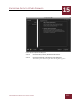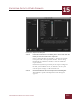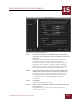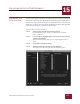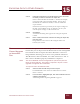User Guide
Table Of Contents
- Contents
- Chapter 1 What Is ImageAXS™ Pro?
- Chapter 2 Getting Started
- Chapter 3 Viewing Collections
- Chapter 4 Viewing Records and Source Files
- Chapter 5 Creating a New Collection
- Chapter 6 Adding Your Files to a Collection
- Chapter 7 Entering Field Data
- Chapter 8 Using Keywords to Describe Files
- Chapter 9 Creating Portfolios Within Collections
- Chapter 10 Searching and Sorting Collections
- Chapter 11 Managing Data Records
- Chapter 12 Managing Source Files
- Chapter 13 Creating Web Pages
- Chapter 14 Creating e-ZCards
- Chapter 15 Exporting Data to Other Formats
- Chapter 16 Slide Shows
- Chapter 17 Printing
- Chapter 18 Scripting and Recording
- What Is ImageAXS™ Pro?
- Getting Started
- Viewing Collections
- Viewing Records and Source Files
- Creating a New Collection
- Adding Your Files to a Collection
- Entering Field Data
- Using Keywords to Describe Files
- Creating Portfolios Within Collections
- Searching and Sorting Collections
- Managing Data Records
- Managing Source Files
- Creating Web Pages
- Creating e-ZCards
- Exporting Data to Other Formats
- Slide Shows
- Printing
- Scripting and Recording
CREATING E-ZCARDS
14
14-3
IMAGEAXS PRO MACINTOSH USER’S GUIDE
STEP 7 To save your choices in a file for future use after changing any of
the default settings, click Save.
To return all of the settings to their original default values,
click Defaults.
STEP 8 Click Make.
ImageAXS Pro generates the e-ZCard automatically.
IMAGE OPTIONS To change the size of e-ZCard images:
STEP 1 Click the Image Size tab on the left side of the Create an e-ZCard
dialog box.
The Image Size panel of the Create an e-ZCard dialog box
appears.
(If the tab is pulled out past the others and the name is in
boldface type, it is already selected.)
Image Size panel, Create an e-ZCard dialog box
STEP 2 Scale the full image down along the vertical and/or horizontal
axis by using the scroll bars.
ImageAXS Pro automatically scales the entire image to
maintain its original proportions, with the results appearing
immediately in the display area.