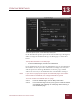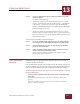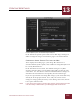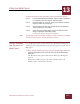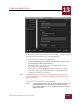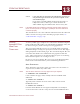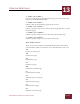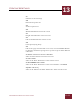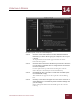User Guide
Table Of Contents
- Contents
- Chapter 1 What Is ImageAXS™ Pro?
- Chapter 2 Getting Started
- Chapter 3 Viewing Collections
- Chapter 4 Viewing Records and Source Files
- Chapter 5 Creating a New Collection
- Chapter 6 Adding Your Files to a Collection
- Chapter 7 Entering Field Data
- Chapter 8 Using Keywords to Describe Files
- Chapter 9 Creating Portfolios Within Collections
- Chapter 10 Searching and Sorting Collections
- Chapter 11 Managing Data Records
- Chapter 12 Managing Source Files
- Chapter 13 Creating Web Pages
- Chapter 14 Creating e-ZCards
- Chapter 15 Exporting Data to Other Formats
- Chapter 16 Slide Shows
- Chapter 17 Printing
- Chapter 18 Scripting and Recording
- What Is ImageAXS™ Pro?
- Getting Started
- Viewing Collections
- Viewing Records and Source Files
- Creating a New Collection
- Adding Your Files to a Collection
- Entering Field Data
- Using Keywords to Describe Files
- Creating Portfolios Within Collections
- Searching and Sorting Collections
- Managing Data Records
- Managing Source Files
- Creating Web Pages
- Creating e-ZCards
- Exporting Data to Other Formats
- Slide Shows
- Printing
- Scripting and Recording
CREATING WEB PAGES
13
13-9
IMAGEAXS PRO MACINTOSH USER’S GUIDE
To define the maximum size and quality of converted Full View images:
STEP 1 In the box labeled Full View Images, click the Limit To checkbox to
set a maximum size for images on Full View pages.
STEP 2 Click the Height text entry box and type the desired maximum
height (in pixels) for your images.
STEP 3 Click the Width text entry box and type the desired maximum
width (in pixels) for your images.
STEP 4 Adjust the Image Quality slider to select a balance between
image compression and display quality.
Compressed images take up less disk space.
NOTE
The settings for Full View images will only be active if you select Use JPEG
Versions of Source Files in the box labeled Conversion.
ADDING HEADERS
AND FOOTERS TO
W
EB PAGES
Use the Header/Footer panel of the Create Web Pages dialog box to
add text (such as page titles) that you want to appear on each of your
Web pages.
To add or change headers and footers in the Create Web Pages dialog box:
• Click the Header/Footer tab on the left side of the Create Web Pages
dialog box.
The Header/Footer panel of the Create Web Pages dialog box
appears.
(If the tab is pulled out past the others and the name is in
boldface type, it is already selected.)