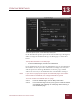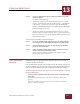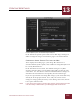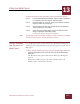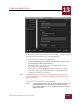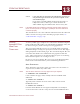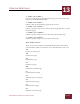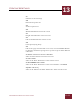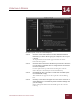User Guide
Table Of Contents
- Contents
- Chapter 1 What Is ImageAXS™ Pro?
- Chapter 2 Getting Started
- Chapter 3 Viewing Collections
- Chapter 4 Viewing Records and Source Files
- Chapter 5 Creating a New Collection
- Chapter 6 Adding Your Files to a Collection
- Chapter 7 Entering Field Data
- Chapter 8 Using Keywords to Describe Files
- Chapter 9 Creating Portfolios Within Collections
- Chapter 10 Searching and Sorting Collections
- Chapter 11 Managing Data Records
- Chapter 12 Managing Source Files
- Chapter 13 Creating Web Pages
- Chapter 14 Creating e-ZCards
- Chapter 15 Exporting Data to Other Formats
- Chapter 16 Slide Shows
- Chapter 17 Printing
- Chapter 18 Scripting and Recording
- What Is ImageAXS™ Pro?
- Getting Started
- Viewing Collections
- Viewing Records and Source Files
- Creating a New Collection
- Adding Your Files to a Collection
- Entering Field Data
- Using Keywords to Describe Files
- Creating Portfolios Within Collections
- Searching and Sorting Collections
- Managing Data Records
- Managing Source Files
- Creating Web Pages
- Creating e-ZCards
- Exporting Data to Other Formats
- Slide Shows
- Printing
- Scripting and Recording
CREATING WEB PAGES
13
13-8
IMAGEAXS PRO MACINTOSH USER’S GUIDE
Full View Options panel, Create Web Pages dialog box
In the Full View Options panel of the Create Web Pages dialog box,
define settings for images on Full View pages as described below.
CONVERTING IMAGE SOURCE FILES FOR THE WEB
To be displayed on Web pages, your image files must be in a
standard format (such as JPEG, GIF, or PNG for image files) that can
be read by Web browsers.
In the box labeled Conversion, the default setting is Use JPEG
Versions of Source Files to create Web-compatible versions of your
source files. Use the choices in the box labeled Full View Images to
determine the maximum size and quality of converted images.
If you are experienced in creating Web images, your source files may
already be in the proper format. If so, and you want to avoid
changes in image quality that may occur during conversion, choose
Use Copies of Source Files.
N
OTE
If you choose Use Copies of Source Files and the unconverted source files
can’t be read by a Web browser, your Web pages will contain errors.