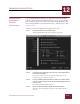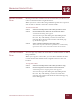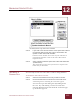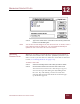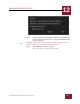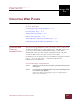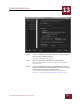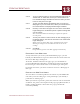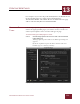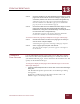User Guide
Table Of Contents
- Contents
- Chapter 1 What Is ImageAXS™ Pro?
- Chapter 2 Getting Started
- Chapter 3 Viewing Collections
- Chapter 4 Viewing Records and Source Files
- Chapter 5 Creating a New Collection
- Chapter 6 Adding Your Files to a Collection
- Chapter 7 Entering Field Data
- Chapter 8 Using Keywords to Describe Files
- Chapter 9 Creating Portfolios Within Collections
- Chapter 10 Searching and Sorting Collections
- Chapter 11 Managing Data Records
- Chapter 12 Managing Source Files
- Chapter 13 Creating Web Pages
- Chapter 14 Creating e-ZCards
- Chapter 15 Exporting Data to Other Formats
- Chapter 16 Slide Shows
- Chapter 17 Printing
- Chapter 18 Scripting and Recording
- What Is ImageAXS™ Pro?
- Getting Started
- Viewing Collections
- Viewing Records and Source Files
- Creating a New Collection
- Adding Your Files to a Collection
- Entering Field Data
- Using Keywords to Describe Files
- Creating Portfolios Within Collections
- Searching and Sorting Collections
- Managing Data Records
- Managing Source Files
- Creating Web Pages
- Creating e-ZCards
- Exporting Data to Other Formats
- Slide Shows
- Printing
- Scripting and Recording
CREATING WEB PAGES
13
13-2
IMAGEAXS PRO MACINTOSH USER’S GUIDE
Name/Save Files panel, Create Web Pages dialog box
STEP 3 In the box labeled Save to Folder, click Set to choose a folder in
which to save your Web page files.
A standard file dialog box appears.
STEP 4 Select a folder from the file dialog box and click OK.
The name of the folder you selected appears to the right of
the Set button.
STEP 5 In the box labeled File Names, click Use Prefix and enter the
prefix you would like for your Web page file names, or click Use
Short Names to use generic page file names.
For an explanation of how prefixes affect Web page file
names, see “Prefixes for Web Page Names” on page 13-3.)