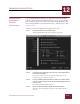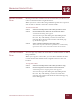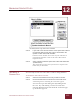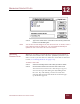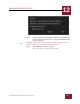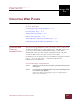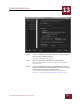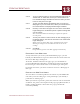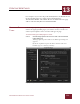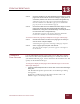User Guide
Table Of Contents
- Contents
- Chapter 1 What Is ImageAXS™ Pro?
- Chapter 2 Getting Started
- Chapter 3 Viewing Collections
- Chapter 4 Viewing Records and Source Files
- Chapter 5 Creating a New Collection
- Chapter 6 Adding Your Files to a Collection
- Chapter 7 Entering Field Data
- Chapter 8 Using Keywords to Describe Files
- Chapter 9 Creating Portfolios Within Collections
- Chapter 10 Searching and Sorting Collections
- Chapter 11 Managing Data Records
- Chapter 12 Managing Source Files
- Chapter 13 Creating Web Pages
- Chapter 14 Creating e-ZCards
- Chapter 15 Exporting Data to Other Formats
- Chapter 16 Slide Shows
- Chapter 17 Printing
- Chapter 18 Scripting and Recording
- What Is ImageAXS™ Pro?
- Getting Started
- Viewing Collections
- Viewing Records and Source Files
- Creating a New Collection
- Adding Your Files to a Collection
- Entering Field Data
- Using Keywords to Describe Files
- Creating Portfolios Within Collections
- Searching and Sorting Collections
- Managing Data Records
- Managing Source Files
- Creating Web Pages
- Creating e-ZCards
- Exporting Data to Other Formats
- Slide Shows
- Printing
- Scripting and Recording
MANAGING SOURCE FILES
12
12-4
IMAGEAXS PRO MACINTOSH USER’S GUIDE
MOVING SOURCE
F
ILES
Moving source files adds them to the new location you choose, but
removes them from their original location.
When you move source files, ImageAXS Pro updates the respective
data records so that the source files remain online.
To move source files:
STEP 1 Select the record(s) whose source files you want to move.
STEP 2 Choose Move Source File from the Source File menu.
A standard file dialog box appears.
You can also open this dialog box by holding down
the
CTRL key and clicking a selected record, then
choosing Move Source File from the contextual pop-
up menu that appears.
STEP 3 Select a folder to hold the moved source files.
The records in your collection or portfolio are automatically
updated to refer to the source files in their new location.
COPYING SOURCE
F
ILES
You can copy any number of source files to another folder or disk in
ImageAXS Pro.
When you copy the source files, you can choose whether the data
records for the files should list the original location or the new
location.
To copy source files:
STEP 1 Select the record(s) whose source files you want to copy,
STEP 2 Choose Copy Source File from the Source File menu.
A file dialog box for copying source files appears.
You can also open this dialog box by holding down
the
CTRL key and clicking a selected record, then
choosing Copy Source File from the contextual pop-up
menu that appears.