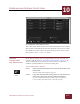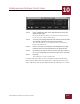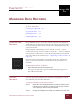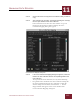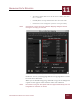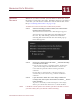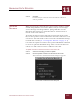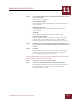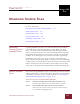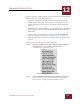User Guide
Table Of Contents
- Contents
- Chapter 1 What Is ImageAXS™ Pro?
- Chapter 2 Getting Started
- Chapter 3 Viewing Collections
- Chapter 4 Viewing Records and Source Files
- Chapter 5 Creating a New Collection
- Chapter 6 Adding Your Files to a Collection
- Chapter 7 Entering Field Data
- Chapter 8 Using Keywords to Describe Files
- Chapter 9 Creating Portfolios Within Collections
- Chapter 10 Searching and Sorting Collections
- Chapter 11 Managing Data Records
- Chapter 12 Managing Source Files
- Chapter 13 Creating Web Pages
- Chapter 14 Creating e-ZCards
- Chapter 15 Exporting Data to Other Formats
- Chapter 16 Slide Shows
- Chapter 17 Printing
- Chapter 18 Scripting and Recording
- What Is ImageAXS™ Pro?
- Getting Started
- Viewing Collections
- Viewing Records and Source Files
- Creating a New Collection
- Adding Your Files to a Collection
- Entering Field Data
- Using Keywords to Describe Files
- Creating Portfolios Within Collections
- Searching and Sorting Collections
- Managing Data Records
- Managing Source Files
- Creating Web Pages
- Creating e-ZCards
- Exporting Data to Other Formats
- Slide Shows
- Printing
- Scripting and Recording
MANAGING SOURCE FILES
12
12-2
IMAGEAXS PRO MACINTOSH USER’S GUIDE
You can also open a source file for a data record in its default editing
application in any of the following ways:
• Select the record(s) for which you want to edit the source file,
then hold down the
CTRL key and click a selected record, and
choose Edit Source File from the contextual pop-up menu that
appears.
• Hold down the Command (z) as you double-click the thumbnail
image for the record in either the Thumbnails View or the Info
Sheet View.
• Click the file type icon for the record in either the Thumbnails
View or the Text List View (see “File Type Icons” on page 3-5),
then select the name of the source file from the pop-up menu that
appears.
To edit a source file in an alternate editing application:
STEP 1 Select the record(s) whose source file(s) you want to edit, then
hold down the CTRL key and click a selected record.
A contextual pop-up menu appears.
Contextual pop-up menu (Thumbnails View)
STEP 2 Choose Edit With Alternate from the contextual pop-up menu.
The source file for each record you selected will be opened
in the alternate editing application you have chosen.