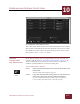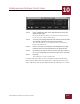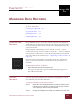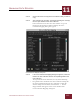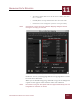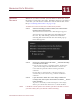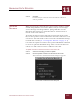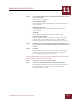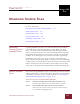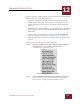User Guide
Table Of Contents
- Contents
- Chapter 1 What Is ImageAXS™ Pro?
- Chapter 2 Getting Started
- Chapter 3 Viewing Collections
- Chapter 4 Viewing Records and Source Files
- Chapter 5 Creating a New Collection
- Chapter 6 Adding Your Files to a Collection
- Chapter 7 Entering Field Data
- Chapter 8 Using Keywords to Describe Files
- Chapter 9 Creating Portfolios Within Collections
- Chapter 10 Searching and Sorting Collections
- Chapter 11 Managing Data Records
- Chapter 12 Managing Source Files
- Chapter 13 Creating Web Pages
- Chapter 14 Creating e-ZCards
- Chapter 15 Exporting Data to Other Formats
- Chapter 16 Slide Shows
- Chapter 17 Printing
- Chapter 18 Scripting and Recording
- What Is ImageAXS™ Pro?
- Getting Started
- Viewing Collections
- Viewing Records and Source Files
- Creating a New Collection
- Adding Your Files to a Collection
- Entering Field Data
- Using Keywords to Describe Files
- Creating Portfolios Within Collections
- Searching and Sorting Collections
- Managing Data Records
- Managing Source Files
- Creating Web Pages
- Creating e-ZCards
- Exporting Data to Other Formats
- Slide Shows
- Printing
- Scripting and Recording
MANAGING DATA RECORDS
11
11-6
IMAGEAXS PRO MACINTOSH USER’S GUIDE
STEP 3 Click a radio button option to tell ImageAXS Pro where to look
for the source files.
The options are as follows:
• Select All Local Disks
ImageAXS Pro will search disk drives connected directly to
your computer.
• All Mounted Servers
ImageAXS Pro will search all disk drives connected via
your network
• All Disks
ImageAXS Pro will search disk drives of both types.
• Specify Disk or Folder
If you know where the source files are located, select this
option. After you click OK (see Step 5), find the disk or
folder to search in the standard file dialog box that appears.
STEP 4 Click to put a check mark in the Update Thumbnail box if you
want to acquire a new thumbnail image for each source file that
is found.
STEP 5 Click OK.
ImageAXS Pro searches for the source file for each selected
record. If the source file is found, the red “X” disappears
from the file type icon in the data record.
To create new thumbnails for data records for which the source files have
been edited but are still in the same location:
STEP 1 Select the record(s) you want to update.
STEP 2 Choose Update If Modified from the Source File menu.
ImageAXS Pro checks to see if the source file for each record
has been modified. If it has, a new thumbnail image
appears in the data record.