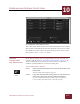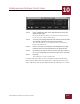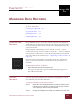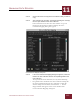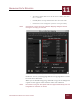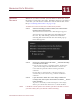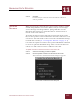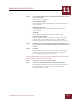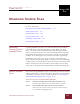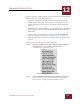User Guide
Table Of Contents
- Contents
- Chapter 1 What Is ImageAXS™ Pro?
- Chapter 2 Getting Started
- Chapter 3 Viewing Collections
- Chapter 4 Viewing Records and Source Files
- Chapter 5 Creating a New Collection
- Chapter 6 Adding Your Files to a Collection
- Chapter 7 Entering Field Data
- Chapter 8 Using Keywords to Describe Files
- Chapter 9 Creating Portfolios Within Collections
- Chapter 10 Searching and Sorting Collections
- Chapter 11 Managing Data Records
- Chapter 12 Managing Source Files
- Chapter 13 Creating Web Pages
- Chapter 14 Creating e-ZCards
- Chapter 15 Exporting Data to Other Formats
- Chapter 16 Slide Shows
- Chapter 17 Printing
- Chapter 18 Scripting and Recording
- What Is ImageAXS™ Pro?
- Getting Started
- Viewing Collections
- Viewing Records and Source Files
- Creating a New Collection
- Adding Your Files to a Collection
- Entering Field Data
- Using Keywords to Describe Files
- Creating Portfolios Within Collections
- Searching and Sorting Collections
- Managing Data Records
- Managing Source Files
- Creating Web Pages
- Creating e-ZCards
- Exporting Data to Other Formats
- Slide Shows
- Printing
- Scripting and Recording
MANAGING DATA RECORDS
11
11-3
IMAGEAXS PRO MACINTOSH USER’S GUIDE
• To unmap a field, click its row in the center column, then click
the << button.
• Click By Name to map all fields that share the same name
• Click Load to use settings that you have saved previously.
NOTE
Click Cancel to close the Cross-Collection Mapping dialog box without
moving the record(s) you selected.
Cross-Collection Mapping dialog box, with fields mapped
Click Save to save your mapping choices for copying future records
between these collections.
When you are finished mapping, click OK to copy the record(s). The
copied records appear in the window of the new collection.
N
OTE
Information in long text description fields is mapped automatically from one
ImageAXS Pro collection to another.