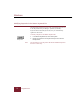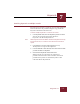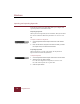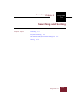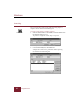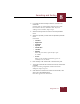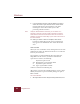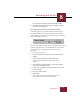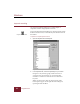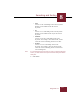User Guide
Table Of Contents
- Contents
- Installation and Startup
- ImageAXS Basics
- Collections
- Portfolios
- Views
- Managing Records and Source Files
- Selecting records
- Creating blank records
- Copying and pasting records
- Copying source files
- Moving source files
- Deleting source files
- Deleting records from a collection
- Orienting thumbnails and image source files
- Updating records
- Renaming a source file
- Source file information
- Editing a source file
- Navigating to a specific record
- Counting words in a record or selection of records
- Copying images to the clipboard
- Keywords
- Searching and Sorting
- Importing and Exporting Records
- Printing and Reports
- Index
Windows
ImageAXS 4.0
8-6
Keyword searching
Use the Keyword Search dialog box to perform simple or
compound searches using keywords as criteria.
To open the Keyword Search dialog box, choose Keyword Search
from the Selection menu, or click the Keyword Search button on
the Toolbar.
To perform a simple keyword search:
1. Open the Keyword Search dialog box.
Keyword Search dialog box
2. In the Keywords list, select the keyword(s) for your search.
Navigate to a keyword by typing its first few letters. If
you choose only one keyword, you can click the Not
checkbox to search for records that do not contain that
keyword.
When you choose more than one keyword, four radio
button options appear on the right side of the dialog box,
replacing the Not checkbox:
Keyword Search button