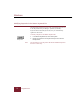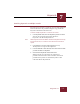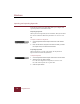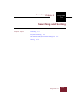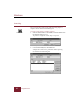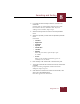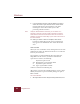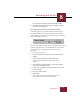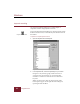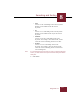User Guide
Table Of Contents
- Contents
- Installation and Startup
- ImageAXS Basics
- Collections
- Portfolios
- Views
- Managing Records and Source Files
- Selecting records
- Creating blank records
- Copying and pasting records
- Copying source files
- Moving source files
- Deleting source files
- Deleting records from a collection
- Orienting thumbnails and image source files
- Updating records
- Renaming a source file
- Source file information
- Editing a source file
- Navigating to a specific record
- Counting words in a record or selection of records
- Copying images to the clipboard
- Keywords
- Searching and Sorting
- Importing and Exporting Records
- Printing and Reports
- Index
Searching and Sorting
8
ImageAXS 4.0
8-5
were taken by Ansel Adams, and that are Black & White.
2. All images that have been assigned the keyword: Yosemite
and that are Black & White.
Searching found records and selections of records
Search dialog boxes open with the All button selected in the
Search Records field. If you click the Found button, only the
records displayed in the last active Thumbnails View or Text List
View window will be searched.
Search Records radio buttons
You can use this option to refine a previous search (because search
results are displayed in an active Thumbnails View or Text List
View window), or to search only selected records from a
collection.
To search selected records:
1. Select the records in the Text List View or Thumbnails View
window.
2. Choose Show Selection from the Selection view.
Your selected records will be shown in the active
window.
3. Choose Search, Keyword Search, or Advanced Keyword
Search from the Selection menu.
4. Click the Search Records: Found radio button in the dialog
box that appears.
5. Enter your search criteria.
6. Click Search.
Any records in the selection matching your search
criteria will be shown in the active window.