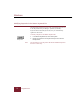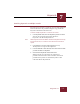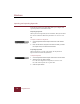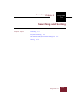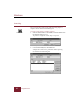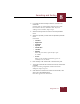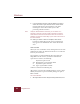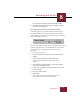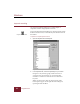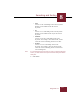User Guide
Table Of Contents
- Contents
- Installation and Startup
- ImageAXS Basics
- Collections
- Portfolios
- Views
- Managing Records and Source Files
- Selecting records
- Creating blank records
- Copying and pasting records
- Copying source files
- Moving source files
- Deleting source files
- Deleting records from a collection
- Orienting thumbnails and image source files
- Updating records
- Renaming a source file
- Source file information
- Editing a source file
- Navigating to a specific record
- Counting words in a record or selection of records
- Copying images to the clipboard
- Keywords
- Searching and Sorting
- Importing and Exporting Records
- Printing and Reports
- Index
Searching and Sorting
8
ImageAXS 4.0
8-3
3. If you want to edit an existing search line, select it in the
Criteria list.
Changes made are automatically reflected in the search
line. To delete the line, click Delete Line. If you are
adding a new search line, skip to step 8.
4. Select the field you want to search in the Field pull-down
menu.
5. Select the operation you want from the Operation pull-down
menu.
Select from:
• Contains
• Begins with
• Ends with
• Equal to
• Greater than
• Less than
• Between
Enter only two values, separated by a space
or comma.
• One of
Enter a series of values (separated by spaces or
commas) to use as criteria.
6. Enter value(s) to be searched for in the Value entry box.
7. To find all records that do not match the criteria, click the Not
checkbox.
If you are creating a single-line search in the Search
dialog box, skip to step ten.
8. Click Add Line to add the first search line. Thereafter, click
And or Or to add additional lines.
New lines appear in the Criteria list.