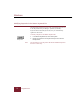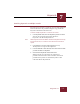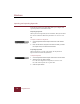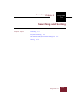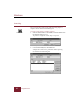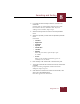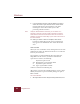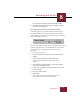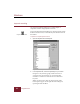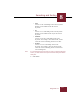User Guide
Table Of Contents
- Contents
- Installation and Startup
- ImageAXS Basics
- Collections
- Portfolios
- Views
- Managing Records and Source Files
- Selecting records
- Creating blank records
- Copying and pasting records
- Copying source files
- Moving source files
- Deleting source files
- Deleting records from a collection
- Orienting thumbnails and image source files
- Updating records
- Renaming a source file
- Source file information
- Editing a source file
- Navigating to a specific record
- Counting words in a record or selection of records
- Copying images to the clipboard
- Keywords
- Searching and Sorting
- Importing and Exporting Records
- Printing and Reports
- Index
Keywords
7
ImageAXS 4.0
7-3
Attaching keywords to multiple records
Keywords can be attached to selections of records both within and
between collections and portfolios using the Copy and Attach
Keywords commands in the Edit menu.
To attach multiple keywords to a selection of records:
1. In the Keywords View, select the keywords you want to attach.
You can select keywords from either the Master
Keywords or the Record Keywords list.
Note While keywords in both the Master and Record Keywords lists may
be selected at once, it is from the active list that the selection is
copied.
2. In the Edit menu, choose Copy Keywords (
CTRL+E).
The Keywords are copied to the Clipboard.
3. In the Thumbnails or Text List View, select the records to which
you want to attach the keywords.
4. Choose Attach Keywords from the Edit menu.
When keywords are copied from one collection or
portfolio and attached to records in another collection or
portfolio the keywords are automatically added to that
collection’s Master Keywords list.