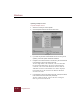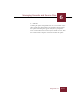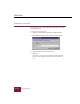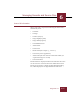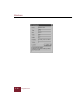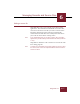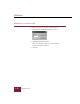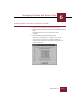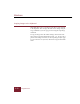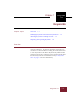User Guide
Table Of Contents
- Contents
- Installation and Startup
- ImageAXS Basics
- Collections
- Portfolios
- Views
- Managing Records and Source Files
- Selecting records
- Creating blank records
- Copying and pasting records
- Copying source files
- Moving source files
- Deleting source files
- Deleting records from a collection
- Orienting thumbnails and image source files
- Updating records
- Renaming a source file
- Source file information
- Editing a source file
- Navigating to a specific record
- Counting words in a record or selection of records
- Copying images to the clipboard
- Keywords
- Searching and Sorting
- Importing and Exporting Records
- Printing and Reports
- Index
Windows
ImageAXS 4.0
6-20
Copying images to the clipboard
ImageAXS allows you to copy image source files or parts of them
to the Clipboard. You can copy the whole source image using the
Copy command or you can copy part of it using the Crop Image
command.
To copy an image source file while viewing it in the Source File
View, choose Copy from the Edit menu (CTRL + C). To copy only a
portion of the image source file, use the Crop Image tool (see page
5-16) to select the area you want, then choose Copy from the Edit
menu