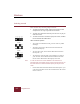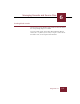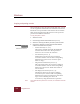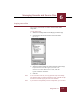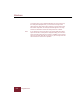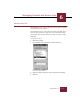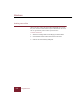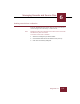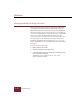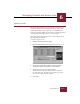User Guide
Table Of Contents
- Contents
- Installation and Startup
- ImageAXS Basics
- Collections
- Portfolios
- Views
- Managing Records and Source Files
- Selecting records
- Creating blank records
- Copying and pasting records
- Copying source files
- Moving source files
- Deleting source files
- Deleting records from a collection
- Orienting thumbnails and image source files
- Updating records
- Renaming a source file
- Source file information
- Editing a source file
- Navigating to a specific record
- Counting words in a record or selection of records
- Copying images to the clipboard
- Keywords
- Searching and Sorting
- Importing and Exporting Records
- Printing and Reports
- Index
Windows
ImageAXS 4.0
6-10
Orienting thumbnails and image source files
Images captured by digital cameras or digitized onto PhotoCDs
are typically stored only in landscape (horizontal) orientation.
When the orientation of a source file is incorrect, the thumbnail
will also be incorrect. It may not be practical or even possible (as
in the case of a PhotoCD) to re-orient the source file, so ImageAXS
allows you to orient the thumbnail for ease of viewing. If a
record’s source file is an image, when viewed in Source File View,
the image appears in the orientation you have specified for its
thumbnail. Thumbnails can be displayed at 0, 90, 180, or 270
degrees. Thumbnails retain their orientation in all views in which
they appear.
To specify thumbnail orientation:
1. Make a selection of records.
2. Choose Orientation from the Edit menu.
3. In the Orientation sub-menu, choose the orientation you want
for the selected thumbnail(s).
Thumbnails can be displayed at 0, 90, 180, or 270
degrees clockwise rotation.