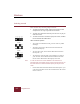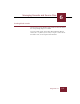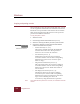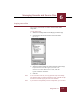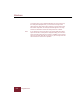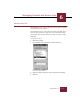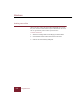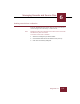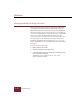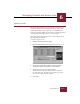User Guide
Table Of Contents
- Contents
- Installation and Startup
- ImageAXS Basics
- Collections
- Portfolios
- Views
- Managing Records and Source Files
- Selecting records
- Creating blank records
- Copying and pasting records
- Copying source files
- Moving source files
- Deleting source files
- Deleting records from a collection
- Orienting thumbnails and image source files
- Updating records
- Renaming a source file
- Source file information
- Editing a source file
- Navigating to a specific record
- Counting words in a record or selection of records
- Copying images to the clipboard
- Keywords
- Searching and Sorting
- Importing and Exporting Records
- Printing and Reports
- Index
Windows
ImageAXS 4.0
6-4
Copying and pasting records
Instead of having to enter the same data time after time, you can
use the Copy Record and Paste Record commands located in the
Edit menu. Data copied from records includes the user-defined
fields and the Long Text Field. Record data can be copied and
pasted between different collections.
To copy and paste a record:
1. Select the record.
2. Choose Copy Record from the Edit menu (
CTRL+E).
3. Select the record(s) into which you want to paste the data.
4. Choose the command you want from the Paste Record
submenu in the Edit menu to paste:
• As New Record (ALT+E, R, N)
This option is available only from the Thumbnails
View and the Text List View. The copied data is
inserted as a new record in the collection.
• Over Selection (ALT+E, R, V)
All field data in the selected target record(s) is
overwritten with the contents of the corresponding
fields from the copied record, even if the copied
fields are empty.
• Merge Fields with Selection (
ALT+E, R, E)
Only empty fields in the selected target record(s) are
overwritten with the contents of the corresponding
fields in the copied record. Fields with content are
not overwritten.
• Non-Empty Into Selection (ALT+E, R, E)
The field data in the selected target record(s) is
overwritten by the contents of the corresponding
fields from the copied record. However, fields in the
target records containing data will not be
overwritten by empty fields from the copied data.
Note Once data has been pasted into a record, the command cannot be
undone.
Paste Record sub-menu