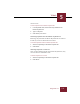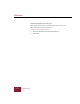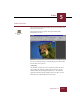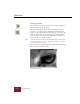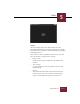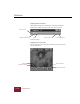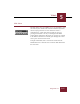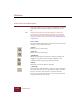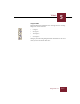User Guide
Table Of Contents
- Contents
- Installation and Startup
- ImageAXS Basics
- Collections
- Portfolios
- Views
- Managing Records and Source Files
- Selecting records
- Creating blank records
- Copying and pasting records
- Copying source files
- Moving source files
- Deleting source files
- Deleting records from a collection
- Orienting thumbnails and image source files
- Updating records
- Renaming a source file
- Source file information
- Editing a source file
- Navigating to a specific record
- Counting words in a record or selection of records
- Copying images to the clipboard
- Keywords
- Searching and Sorting
- Importing and Exporting Records
- Printing and Reports
- Index
Views
5
5-13
ImageAXS 4.0
Zoomed source file at 1:8
Scaling
When you display image source files in Source File View,
ImageAXS automatically scales them to the largest size at which
they will fit into the application window while still retaining their
original proportions.
You can use one of three commands in the View menu to scale
either the window or image for better viewing:
• Image to View
Scales the image to the maximum size that will fit in the
window.
• View to Image
Use this command to resize the window to the size of the
displayed image.
• Best Fit
This command automatically scales the Source File View
window and the source file it contains so that the image
appears exactly within the window at its current size.