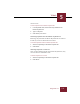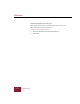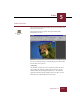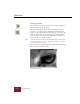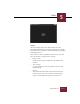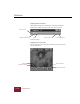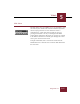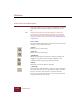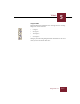User Guide
Table Of Contents
- Contents
- Installation and Startup
- ImageAXS Basics
- Collections
- Portfolios
- Views
- Managing Records and Source Files
- Selecting records
- Creating blank records
- Copying and pasting records
- Copying source files
- Moving source files
- Deleting source files
- Deleting records from a collection
- Orienting thumbnails and image source files
- Updating records
- Renaming a source file
- Source file information
- Editing a source file
- Navigating to a specific record
- Counting words in a record or selection of records
- Copying images to the clipboard
- Keywords
- Searching and Sorting
- Importing and Exporting Records
- Printing and Reports
- Index
Windows
5-12
ImageAXS 4.0
Zooming in and out
You can change the ratio at which the source image is displayed
by zooming in or out on the image.
When you move the cursor over the source image, the cursor
becomes a “+” magnifying glass. Click the left mouse button to
zoom in at the point where the magnifying glass is positioned. To
zoom out, either click with the left mouse button while holding
down the CTRL key or click with the right mouse button (the
cursor becomes a “-”magnifying glass.)
Note To change the default setting of the magnifying glass choose Zoom
Out from the View menu. The “-” appears first, and the “+” appears
when you press the
CTRL key.
You can zoom up to eight times larger or eight times smaller than
the actual size of the source image.
Zoomed source file at 8:1
Zoom in
Zoom out