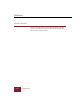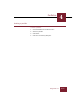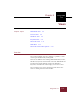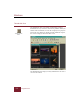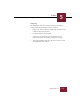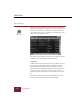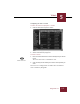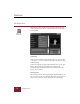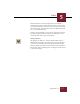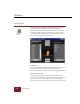User Guide
Table Of Contents
- Contents
- Installation and Startup
- ImageAXS Basics
- Collections
- Portfolios
- Views
- Managing Records and Source Files
- Selecting records
- Creating blank records
- Copying and pasting records
- Copying source files
- Moving source files
- Deleting source files
- Deleting records from a collection
- Orienting thumbnails and image source files
- Updating records
- Renaming a source file
- Source file information
- Editing a source file
- Navigating to a specific record
- Counting words in a record or selection of records
- Copying images to the clipboard
- Keywords
- Searching and Sorting
- Importing and Exporting Records
- Printing and Reports
- Index
Views
5
5-7
ImageAXS 4.0
The Keywords list at the bottom right of the view window
contains the keywords currently attached to the record. To add a
new keyword to the list, click in the entry box above the list and
enter the keyword. If the keyword is not in the Master Keywords
list, it is automatically added.
To delete a keyword from a record, select it and press the DELETE
key. The keyword remains in the Master Keywords list, and its
association with other records is not affected.
Saving a Record
Any changes you make to a record in the Info Sheet View are
automatically saved when you switch views or move to another
record. To save manually, choose Save Record from the Record
menu or click the Save button. Choose Revert To Saved from the
Record menu before switching views or moving to another record
to cancel any changes.
Save button