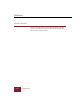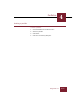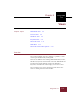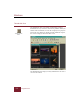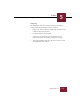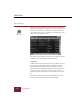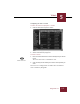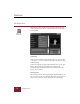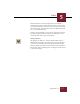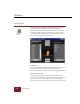User Guide
Table Of Contents
- Contents
- Installation and Startup
- ImageAXS Basics
- Collections
- Portfolios
- Views
- Managing Records and Source Files
- Selecting records
- Creating blank records
- Copying and pasting records
- Copying source files
- Moving source files
- Deleting source files
- Deleting records from a collection
- Orienting thumbnails and image source files
- Updating records
- Renaming a source file
- Source file information
- Editing a source file
- Navigating to a specific record
- Counting words in a record or selection of records
- Copying images to the clipboard
- Keywords
- Searching and Sorting
- Importing and Exporting Records
- Printing and Reports
- Index
Views
5
5-5
ImageAXS 4.0
Configuring the Text List View
To select the data to be displayed in a column:
1. Click the arrow at the top of the column.
Text List View with pop-up menu open
2. Select a field from the pop-up list.
To resize a column:
1. Place the cursor between the column headings that you want to
resize.
The cursor turns into a Column Resize tool.
2. Click and drag the line dividing the columns to the position you
want.
Your most recent configuration of column order and width are
used as defaults by ImageAXS.
Column Resize tool