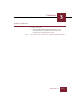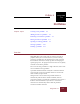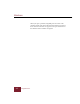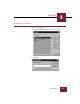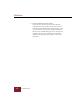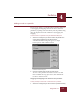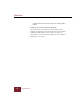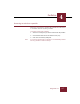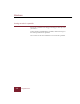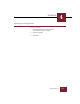User Guide
Table Of Contents
- Contents
- Installation and Startup
- ImageAXS Basics
- Collections
- Portfolios
- Views
- Managing Records and Source Files
- Selecting records
- Creating blank records
- Copying and pasting records
- Copying source files
- Moving source files
- Deleting source files
- Deleting records from a collection
- Orienting thumbnails and image source files
- Updating records
- Renaming a source file
- Source file information
- Editing a source file
- Navigating to a specific record
- Counting words in a record or selection of records
- Copying images to the clipboard
- Keywords
- Searching and Sorting
- Importing and Exporting Records
- Printing and Reports
- Index
Portfolios
4
4-5
ImageAXS 4.0
Adding records to a portfolio
Records can be added to a portfolio from the Portfolios dialog box
or by dragging and dropping. Records can also be added to a
portfolio by acquiring source files directly into the portfolio using
either the Acquire Source File command or by dragging and
dropping.
To add records to a portfolio using the Portfolios dialog box:
1. Select the record(s) that you want to add to the portfolio and
choose Add to Portfolio from the Record menu.
A modified Portfolios dialog box appears, its Open
button replaced with an Add To button.
Modified Portfolios dialog box
2. Choose a portfolio from the list and click Add To.
To create a new portfolio and add the records to it, click
New and follow the steps given above, then click Add To
in order to add the records.
Dragging and dropping from collections into portfolios
To drag and drop records from a collection into a portfolio:
1. Select the record(s) that you want to add to a portfolio and drag