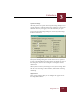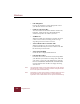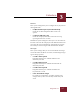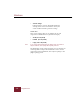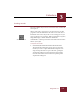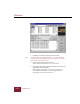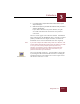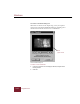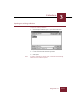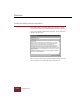User Guide
Table Of Contents
- Contents
- Installation and Startup
- ImageAXS Basics
- Collections
- Portfolios
- Views
- Managing Records and Source Files
- Selecting records
- Creating blank records
- Copying and pasting records
- Copying source files
- Moving source files
- Deleting source files
- Deleting records from a collection
- Orienting thumbnails and image source files
- Updating records
- Renaming a source file
- Source file information
- Editing a source file
- Navigating to a specific record
- Counting words in a record or selection of records
- Copying images to the clipboard
- Keywords
- Searching and Sorting
- Importing and Exporting Records
- Printing and Reports
- Index
Collections
3
3-11
ImageAXS 4.0
5. If you also want to acquire files from another folder, repeat
steps 2 through 4.
6. When the Acquire Log contains all of the files that you want to
acquire, click Acquire.
If you clicked the Path as Keywords checkbox, the path
of each file is broken down and entered as keywords in
each record.
The new records appear in the collection window. A thumbnail
image is displayed in the Thumbnails View as each file is acquired
(unless you clicked the Fast Acquire checkbox, in which case
thumbnails are not created until all files have been acquired).
Note If you have changed the default sorting order for a collection, new
records will be automatically sorted as they are added. If you wish
to see your new records grouped together (for data entry
purposes, for example), sort the collection using the Record
Creation Time (RecCreTime) field, then resort them in your
preferred order when you are finished.
You can create blank records (i.e., records without a source file)
by choosing New Record from the Record menu or clicking the
New Record button on the toolbar. You can later acquire source
files for the records one at a time.
New Record button