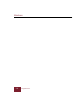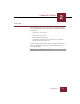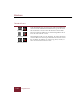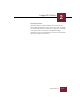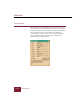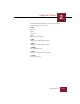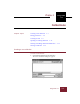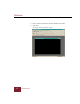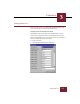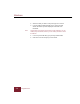User Guide
Table Of Contents
- Contents
- Installation and Startup
- ImageAXS Basics
- Collections
- Portfolios
- Views
- Managing Records and Source Files
- Selecting records
- Creating blank records
- Copying and pasting records
- Copying source files
- Moving source files
- Deleting source files
- Deleting records from a collection
- Orienting thumbnails and image source files
- Updating records
- Renaming a source file
- Source file information
- Editing a source file
- Navigating to a specific record
- Counting words in a record or selection of records
- Copying images to the clipboard
- Keywords
- Searching and Sorting
- Importing and Exporting Records
- Printing and Reports
- Index
Windows
3-4
ImageAXS 4.0
2. Select the label you want to change and type in a new one.
3. In the Thumbnail Label pull-down menu, choose the field
whose information you want displayed underneath each
thumbnail.
Note Only the first 15 characters of the field you select appear if you are
viewing large thumbnails, fewer if you are viewing medium or small
thumbnails.
4. In the Long Text Label box, type your long text field label.
5. Click OK to save the changes you have made.