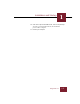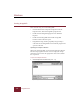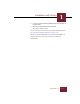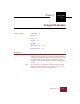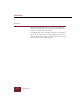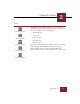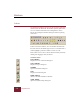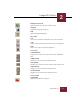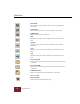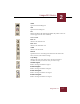User Guide
Table Of Contents
- Contents
- Installation and Startup
- ImageAXS Basics
- Collections
- Portfolios
- Views
- Managing Records and Source Files
- Selecting records
- Creating blank records
- Copying and pasting records
- Copying source files
- Moving source files
- Deleting source files
- Deleting records from a collection
- Orienting thumbnails and image source files
- Updating records
- Renaming a source file
- Source file information
- Editing a source file
- Navigating to a specific record
- Counting words in a record or selection of records
- Copying images to the clipboard
- Keywords
- Searching and Sorting
- Importing and Exporting Records
- Printing and Reports
- Index
Windows
1-6
ImageAXS 4.0
Starting ImageAXS
There are four ways you can start ImageAXS:
• Click the Start button and point to Programs. From the
Programs menu, click the ImageAXS 4 program icon.
• Double-click the ImageAXS program icon in Windows
Explorer.
• Double-click an ImageAXS collection file. ImageAXS
launches and the collection opens.
• ImageAXS has drag-and-drop capability. Drag and drop a
collection onto the ImageAXS icon to launch the program and
open the collection.
Opening the sample collection
When you open ImageAXS, you can click the Sample Collection
button in the program’s welcome screen to display the sample
collection. To open it after the program has been started, follow
the steps below.
To open the sample collection:
1. Choose Open from the File menu (
CTRL
+
O
).
Open dialog box