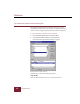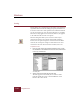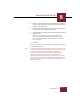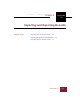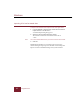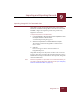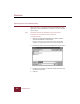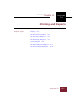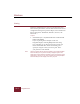User Guide
Table Of Contents
- Contents
- Installation and Startup
- ImageAXS Basics
- Collections
- Portfolios
- Views
- Managing Records and Source Files
- Selecting records
- Creating blank records
- Copying and pasting records
- Copying source files
- Moving source files
- Deleting source files
- Deleting records from a collection
- Orienting thumbnails and image source files
- Updating records
- Renaming a source file
- Source file information
- Editing a source file
- Navigating to a specific record
- Counting words in a record or selection of records
- Copying images to the clipboard
- Keywords
- Searching and Sorting
- Importing and Exporting Records
- Printing and Reports
- Index
Windows
ImageAXS 4.0
9-4
Exporting CSV text formatted data
When you want to copy information from ImageAXS into other
applications such as spreadsheets or databases, use the CSV Text
export option.
Note Thumbnail, keyword, file information, and Long Text field
information are not included in CSV text exports.
To export CSV data:
1. Select the records whose information you want to export in
either the Thumbnails or Text List View.
If you do not select any records in the views, ImageAXS
defaults to exporting data from all records in the data file.
2. Choose CSV Text from the Export Submenu in the File menu.
Save As dialog box
3. Navigate to the location you want the export saved and enter
the file name you want.
4. Click OK.