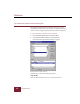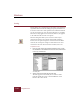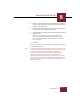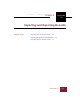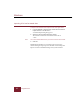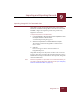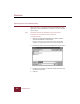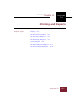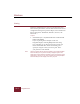User Guide
Table Of Contents
- Contents
- Installation and Startup
- ImageAXS Basics
- Collections
- Portfolios
- Views
- Managing Records and Source Files
- Selecting records
- Creating blank records
- Copying and pasting records
- Copying source files
- Moving source files
- Deleting source files
- Deleting records from a collection
- Orienting thumbnails and image source files
- Updating records
- Renaming a source file
- Source file information
- Editing a source file
- Navigating to a specific record
- Counting words in a record or selection of records
- Copying images to the clipboard
- Keywords
- Searching and Sorting
- Importing and Exporting Records
- Printing and Reports
- Index
Importing and Exporting Records
9
ImageAXS 4.0
9-3
Importing ImageAXS 2.x formatted data
ImageAXS is capable of importing information exported from
Macintosh and Windows ImageAXS 2.x data files as well as from
EmbARK, a high-end companion product also produced by
Digital Arts & Sciences.
To import ImageAXS 2.x formatted data:
1. In the Thumbnails or Text List View, choose ImageAXS 2.x from
the Import submenu in the File menu.
A standard Open dialog box appears.
2. Select the ImageAXS 2.x formatted data file for import.
The default extension for ImageAXS 2.x formatted data
files is “.AXS.”
3. Click OK.
Each record appears in the collection window as
ImageAXS imports it.
ImageAXS also imports all keywords attached to the record and
integrates them into your Master Keyword List during the process.
Thumbnails and Long Text field info are also imported, along with
collection information.
Note Because ImageAXS 2.x export files do not include field labels, you
may wish to label the fields after importing the file (see “Assigning
Field and Thumbnail Labels” on page 3-3),