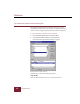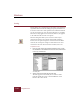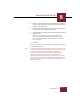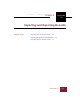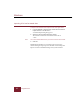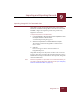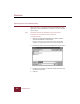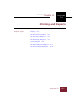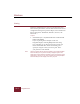User Guide
Table Of Contents
- Contents
- Installation and Startup
- ImageAXS Basics
- Collections
- Portfolios
- Views
- Managing Records and Source Files
- Selecting records
- Creating blank records
- Copying and pasting records
- Copying source files
- Moving source files
- Deleting source files
- Deleting records from a collection
- Orienting thumbnails and image source files
- Updating records
- Renaming a source file
- Source file information
- Editing a source file
- Navigating to a specific record
- Counting words in a record or selection of records
- Copying images to the clipboard
- Keywords
- Searching and Sorting
- Importing and Exporting Records
- Printing and Reports
- Index
Searching and Sorting
8
ImageAXS 4.0
8-11
3. Select an Order radio button to indicate whether you want the
records sorted in ascending or descending order for the field
selected in the Sort By list.
4. Repeat the preceding steps until you have a complete list of
the fields to be used in sorting the collection.
5. Arrange fields in the Sort By list in the order in which you want
records sorted.
The sort will be performed on an iterative basis in the
order you place the fields in the list. Click Move Up to
move a selected field higher in the list. Click Move Down
to move it lower.
6. Click OK.
Records in portfolios can also be sorted by dragging and dropping
in the Thumbnails View.
Note If you have changed the default sorting order for a collection, new
records will be automatically sorted as they are added. If you wish
to see your new records grouped together (for data entry
purposes, for example), sort the collection using the Record
Creation Time (RecCreTime) field, then resort them in your
preferred order when you are finished. (Another option is to add
the records into a new portfolio, then open the portfolio when you
want to see those records; see “Adding records to a portfolio” on
page 4-5 for details.)