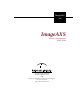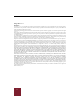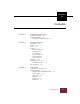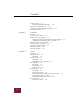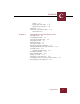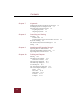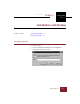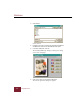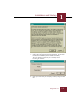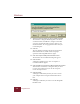User Guide
Table Of Contents
- Contents
- Installation and Startup
- ImageAXS Basics
- Collections
- Portfolios
- Views
- Managing Records and Source Files
- Selecting records
- Creating blank records
- Copying and pasting records
- Copying source files
- Moving source files
- Deleting source files
- Deleting records from a collection
- Orienting thumbnails and image source files
- Updating records
- Renaming a source file
- Source file information
- Editing a source file
- Navigating to a specific record
- Counting words in a record or selection of records
- Copying images to the clipboard
- Keywords
- Searching and Sorting
- Importing and Exporting Records
- Printing and Reports
- Index
Windows
1-4
ImageAXS 4.0
9. Select the folder into which you want to install ImageAXS.
The default is C:\Program Files\ImageAXS 4. To choose
an alternate folder, click Browse, navigate to the folder
you want, and click OK. After you have chosen a new
destination folder, the setup application will return you
to this dialog box.
10. Click OK.
The next dialog box displays the license agreement for
Microsoft Data Access, which ensures the proper
operation of the ImageAXS database engine.
11. Click Yes to begin installing Microsoft Data Access.
The first Data Access installation dialog box appears.
12. Click Continue.
A dialog box allowing you to select a Complete or
Custom installation appears.
13. Click Complete to install all of the Microsoft Data Access files.
After the files are installed, a dialog box ask if you want
to restart your computer now, or exit the setup and
restart the computer later.
14. Click Exit Setup.
A dialog box will remind you that you need to restart
your computer before using the installed Data Access
files.
15. Click OK.
A dialog box will ask if you want to read the ImageAXS
ReadMe.txt file.