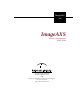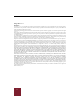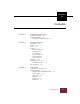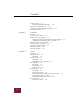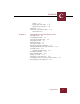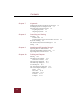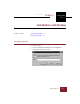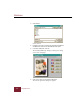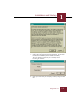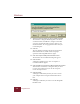ImageAXS 4.0 ImageAXS Version 4.0 for Windows User’s Guide 1301 Marina Village Parkway Alameda, California 94501 USA (800) 449-6220 Sales • (510) 814-7200 Support (510) 814-6100 Fax http://www.dascorp.
ImageAXS™ 4.0 Windows Copyright © 1991-1999 by Digital Arts & Sciences and its licensor(s). All rights reserved. Use of copyright notice does not imply publication or disclosure. No part of the contents of this document may be reproduced or transmitted in any form or by any means without the written permission of Digital Arts & Sciences. Some imaging technology provided under license from AccuSoft Corporation. Portions copyright 1996 AccuSoft Corporation. All rights reserved.
C ImageAXS 4.
Contents Creating records 3-9 The Select Thumbnail dialog box 3-12 Opening an existing collection 3-13 Viewing and editing collection information 3-14 Closing a collection 3-15 Chapter 4 Portfolios Overview 4-1 Creating a new portfolio 4-3 Adding records to a portfolio 4-5 Dragging and dropping from collections into portfolios Acquiring source files from within a portfolio 4-6 Removing records from a portfolio 4-7 Sorting records in a portfolio 4-8 Opening an existing portfolio 4-9 Closing a portfolio 4-
Contents C Scaling 5-13 Playing audio source files 5-13 Playing movie source files 5-14 Slide Show 5-15 Source File View toolbar options 5-16 Zoom toolbar 5-16 Chapter 6 Managing Records and Source Files Selecting records 6-2 Creating blank records 6-3 Copying and pasting records 6-4 Copying source files 6-5 Moving source files 6-7 Deleting source files 6-8 Deleting records from a collection 6-9 Orienting thumbnails and image source files 6-10 Updating records 6-11 Updating multiple records 6-12 Renamin
Contents Chapter 7 Keywords Modifying keywords in the Master Keywords list Attaching keywords to multiple records 7-3 Importing and exporting keywords 7-4 Exporting keywords 7-4 Importing keywords 7-4 Chapter 8 7-2 Searching and Sorting Searching 8-2 Search results 8-4 Searching found records and selections of records Keyword searching 8-6 The Advanced Keyword Search dialog box 8-8 Sorting 8-10 Chapter 9 Importing and Exporting Records Importing CSV text formatted data 9-2 Importing ImageAXS2.
1 InstallationChapter and Startup /* 1 Chapter Topics 1 ImageAXS 4.0 Installation and Startup Installing ImageAXS Starting ImageAXS 1-1 1-6 Installing ImageAXS To install ImageAXS: 1. Insert the ImageAXS CD-ROM into your CD-ROM drive. 2. Choose Run from the Start menu. Run dialog box ImageAXS 4.
Windows 3. Click Browse. Browse dialog box 4. 5. Navigate to the drive containing the ImageAXS installation CD-ROM and select the file SETUP.EXE. Click Open. In the Run dialog box, click OK. The first ImageAXS Setup dialog box will appear, asking you to select a language. 6. Click on the name of your preferred language. The License Agreement dialog box appears. 1-2 ImageAXS 4.
Installation and Startup 1 License Agreement dialog box 7. Click I Agree to accept the license agreement. (If you click I Decline, the installation process will be cancelled.) The next dialog box will ask you to identify who is licensing the software. 8. Enter your name and your company’s name (if any) and click OK. ImageAXS 4.
Windows 9. Select the folder into which you want to install ImageAXS. The default is C:\Program Files\ImageAXS 4. To choose an alternate folder, click Browse, navigate to the folder you want, and click OK. After you have chosen a new destination folder, the setup application will return you to this dialog box. 10. Click OK. The next dialog box displays the license agreement for Microsoft Data Access, which ensures the proper operation of the ImageAXS database engine. 11.
Installation and Startup 1 16. Click Yes to open the ReadMe.txt file, or No to skip this step. As soon as you click either button, the installation process will be complete. 17. Restart your computer. ImageAXS 4.
Windows Starting ImageAXS There are four ways you can start ImageAXS: • Click the Start button and point to Programs. From the Programs menu, click the ImageAXS 4 program icon. • Double-click the ImageAXS program icon in Windows Explorer. • Double-click an ImageAXS collection file. ImageAXS launches and the collection opens. • ImageAXS has drag-and-drop capability. Drag and drop a collection onto the ImageAXS icon to launch the program and open the collection.
Installation and Startup 2. 3. 1 Locate the sample collection (SAMPLE.IAX) in the ImageAXS program folder. Select the sample collection and click Open. The sample collection opens. Use these same basic steps to open any other ImageAXS collection (see “Opening an existing collection” on page 3-13). Whenever you start ImageAXS, any collection (and portfolios, if any) open the last time you quit the program is displayed automatically. ImageAXS 4.
Chapter 2 ImageAXS Basics 2 ImageAXS 4.0 ImageAXS Basics 2 Collections Chapter Topics Records Views 2-1 2-2 2-3 Toolbars Status Bar 2-4 2-9 Thumbnail icons File information 2-10 2-12 Collections Collections are the data files created and read by ImageAXS. Each is composed of individual records and pointers to the source files associated with them. You can create and maintain as many collections as you like, although you can only view one collection at a time.
Windows Records Each collection or portfolio you create is made up of individual records that describe source files. The process of creating a data record for a source file is called acquiring. A thumbnail image of the source file and some basic data (such as the file size, and when it was created) are included in the record when you acquire the file. You can add to each record by entering data in text fields and attaching keywords. 2-2 ImageAXS 4.
ImageAXS Basics 2 Views ImageAXS provides a number of different ways to look at the records in your collections and portfolios. These are called views. There are five different views in ImageAXS: Thumbnails View button Text List View button Info Sheet View button • Thumbnails View • Text List View • Info Sheet View • Keywords View • Source File View You can open each of the views by clicking a button or choosing a menu command.
Windows Toolbars As a default, the Toolbars appear across the top of the application window, below the Menu bar. The Toolbars provide quick mouse access to common commands used in ImageAXS, as well as buttons for opening the Portfolios dialog box and for acquiring source files. Toolbars To hide or show the Toolbars, select the Toolbar submenu from the Tools menu. A checkmark appears next to each toolbar that is visible; highlight a particular toolbar to turn it on or off.
ImageAXS Basics 2 ImageAXS on the Web Opens www.dascorp.com on your Web browser. Language Displays the Language dialog box. Help Opens the ImageAXS Help file. Edit toolbar Cut Cuts selected text from the Info Sheet View to the Clipboard. Copy Copies selected text from the Info Sheet View to the Clipboard. Paste Pastes cut or copied text from the Clipboard. View toolbar Thumbnails View Displays the records in the active window in the Thumbnails View.
Windows Save Record Saves changes you have made to the current record (Info Sheet View only). New Record Creates a blank record (i.e., a record without a source file). Delete Record Removes records from a collection. First Navigates to the first record or window of records in the active view. Previous Navigates to the previous record or window of records in the active view. Next Navigates to the next record or window of records in the active view.
ImageAXS Basics 2 Search Opens the Search dialog box. Sort Opens the Sort dialog box. All Initiates the Show All command (available only when a subset of records appears in the active window). Zoom toolbar Zoom In Activates the Zoom In tool. Zoom Out Activates the Zoom Out tool. Scroll Activates the Scroll tool. Best Fit Optimizes the size of an image and window in the Source File View, based on your monitor settings.
Windows 2-8 ImageAXS 4.
ImageAXS Basics 2 Status Bar The Status Bar appears at the bottom of the application window. The Status Bar displays messages to help you and the following information: • If you have CAPS LOCK on. • If you have NUM LOCK on. • Record number information The number of records in the current data set and which (if any) record you last selected. To hide or show the Status Bar, choose Status Bar from the View menu. A checkmark appears next to the command when the Status Bar is visible.
Windows Thumbnail icons Image thumbnail icons Movie thumbnail icons Audio thumbnail icons 2-10 ImageAXS 4.0 In the Thumbnails View, an icon appears under the thumbnail of each record. The thumbnail icon indicates the type of the source file and whether or not the source file for that record is online. The terms online and offline refer to whether ImageAXS is able to locate the source file for a record. If a thumbnail icon has a red “X” through it, the source file for that record is offline.
ImageAXS Basics 2 Refreshing volumes The Refresh Volumes command allows you to check that the online/offline information on your screen is up to date. Each time you change disks or mount or dismount a volume like a CD-ROM or network volume, you should use the Refresh Volumes command to update your information. To do this, choose Refresh Volumes (F5) from the Tools menu. ImageAXS 4.
Windows File information File information is non-modifiable information about the source file automatically entered when the file is acquired. To display file information, select the record and choose the File Info command (ALT+ENTER) from the Source File menu. The command is available only if a single record is selected. In the Thumbnails view, file information for a record can also be displayed by double-clicking its Thumbnail icon. File Information dialog box 2-12 ImageAXS 4.
ImageAXS Basics 2 The File Information dialog box provides the following information about the source file: Name File name. Type File type. Size File size on disk (in bytes). Width Image or movie file width in pixels. Height Image or movie file height in pixels. Modified Last modification date. Volume The name of the file’s storage volume. Location The file’s pathname. ImageAXS 4.
Chapter 3 Collections Collections 3 Chapter Topics 3 ImageAXS 4.0 Creating a new collection Setting preferences Creating records 3-1 3-3 3-9 Opening an existing collection 3-13 Viewing and editing collection information Closing a collection 3-14 3-15 Creating a new collection To create a new collection: 1. Choose New Collection from the File menu. The Create Collection dialog box appears. Create Collection dialog box ImageAXS 4.
Windows 2. Enter a name and location for the new collection to be saved. 3. Click Save. An empty collection window appears. Empty collection window 3-2 ImageAXS 4.
Collections 3 Setting preferences Preferences allow you to customize ImageAXS. Preferences may be set any time after a collection has been created. Assigning Field and Thumbnail Labels ImageAXS records contain eight user-definable fields, each of which can be assigned labels for easy identification. The Field Labels command allows you to change the labels for your fields to reflect the information they will contain. To assign field labels: 1. Choose Field Labels from the Tools menu.
Windows Note 3-4 ImageAXS 4.0 2. Select the label you want to change and type in a new one. 3. In the Thumbnail Label pull-down menu, choose the field whose information you want displayed underneath each thumbnail. Only the first 15 characters of the field you select appear if you are viewing large thumbnails, fewer if you are viewing medium or small thumbnails. 4. In the Long Text Label box, type your long text field label. 5. Click OK to save the changes you have made.
Collections 3 System Settings All of the preference options in the System Settings dialog box are system preferences. This means that these settings are saved in the Windows directory and apply to all collections that you open. To open the System Settings dialog box, choose System Settings from the Tools menu. System Settings dialog box The System Settings dialog box consists of four areas, separated by tabs, each with different settings options.
Windows 3-6 • Dark Background Deselect this checkbox to change background color to your Windows default color scheme. • Maximum number of views You can determine the maximum number of Source File, Info Sheet, and Keyword Views ImageAXS displays simultaneously. Enter the numbers you want. • Scalable Font When the Scalable Font checkbox is checked, the font is scaled to fit the window, becoming smaller or larger depending on how the window is resized.
Collections 3 Behavior These system settings allow you to configure the way key features of ImageAXS work. • Multiple Records May Be Opened Simultaneously Check this to allow multiple Info Sheet Views to be opened. • Continuous Slide Show Loop Check this to display Slide Show source files in a loop, repeating until the view is exited.
Windows • Show Warnings If this checkbox is selected, ImageAXS will display warnings under various circumstances where your actions conflict with other preference settings. Thumb Size These system settings allow you to configure the size and compression of thumbnails for acquisition and display. Note • Small (64 x 64 pixels) • Medium (96 x 96 pixels) • Large (128 x 128 pixels) If you acquire small thumbnails and display them as medium or large thumbnails, their quality will be greatly reduced.
Collections 3 Creating records The most common way to create a record is to select a source file and acquire it. When a source file is acquired, it is not altered in any way. The program records file information and either creates and enters a thumbnail of the source file (in the case of an image) or lets you select one (in the case of a movie). When an audio file is acquired, ImageAXS displays a default Audio File thumbnail.
Windows Acquire Files dialog box 2. Note Navigate to the folder containing your source files. To acquire files from a TWAIN device (e.g., a scanner or digital camera), click the Scan/Capture button and select a source from which you want to acquire the files. 3. Select the files that you want to acquire Check the Preview checkbox to see a selected file. 4. Click Add to add the files you have selected to the Acquire Log at the bottom of the dialog box.
Collections 3 5. If you also want to acquire files from another folder, repeat steps 2 through 4. 6. When the Acquire Log contains all of the files that you want to acquire, click Acquire. If you clicked the Path as Keywords checkbox, the path of each file is broken down and entered as keywords in each record. The new records appear in the collection window.
Windows The Select Thumbnail dialog box When there are movies in the Acquire Log, as they are acquired each appears in the Select Thumbnail dialog box, allowing you to choose a frame from the movie for use as a thumbnail. Movie player window Select Thumbnail dialog box To select a movie thumbnail: 3-12 ImageAXS 4.0 1. Using the controls in the movie player window, navigate to the frame you want. 2. Click OK.
Collections 3 Opening an existing collection To open an existing collection: 1. Choose Open Collection (CTRL + O) from the File menu. Open dialog box Note 2. Locate and select the collection you want. 3. Click Open. If another collection is already open, it will close automatically before the new collection opens. ImageAXS 4.
Windows Viewing and editing collection information ImageAXS includes a Collection Information dialog box so that you can enter and view general information about your collection. To open the Collection Information dialog box, choose Collection Info from the File menu. Collection Information dialog box Enter a name for your collection in the Collection Name field and enter descriptive text in the Collection Description area. 3-14 ImageAXS 4.
Collections 3 Closing a collection To close a collection: 1. Choose Close Collection from the File menu (ALT+F, C). Any open windows or portfolios associated with the collection close. Any changes are saved. Note You can also close a collection by closing all of its open windows. ImageAXS 4.
Chapter 4 Portfolios Portfolios 4 Chapter Topics 4 ImageAXS 4.0 Creating a new portfolio 4-3 Adding records to a portfolio 4-5 Removing records from a portfolio Sorting records in a portfolio 4-8 Opening an existing portfolio 4-9 Closing a portfolio Deleting a portfolio 4-7 4-10 4-11 Overview ImageAXS allows you to name and save subsets of records as portfolios, which you can recall whenever you want.
Windows When you open a portfolio, ImageAXS places the name of the portfolio and the name of the collection from which it was derived in the title bar. This name also appears in the open window list in the Window menu to facilitate navigation. 4-2 ImageAXS 4.
Portfolios 4 Creating a new portfolio To create a new portfolio: 1. Choose Portfolios from the Record menu. (ALT+R, P) Portfolios dialog box 2. Click New. Create Portfolio dialog box ImageAXS 4.
Windows 3. Enter the portfolio name and click OK. If you want the current selection in your collection copied into the new portfolio, click the Copy Current Selection into Portfolio checkbox with your mouse. Once you have entered a name for the portfolio and clicked OK, the Create Portfolio dialog box closes and your new portfolio appears in the portfolio list in the Portfolios dialog box. To display the new portfolio, select it and click Open. 4-4 ImageAXS 4.
Portfolios 4 Adding records to a portfolio Records can be added to a portfolio from the Portfolios dialog box or by dragging and dropping. Records can also be added to a portfolio by acquiring source files directly into the portfolio using either the Acquire Source File command or by dragging and dropping. To add records to a portfolio using the Portfolios dialog box: 1. Select the record(s) that you want to add to the portfolio and choose Add to Portfolio from the Record menu.
Windows and drop them with your mouse directly onto an open portfolio window. Acquiring source files from within a portfolio Source files can be acquired directly into portfolios either by dragging and dropping or using the Acquire Source File command while the portfolio window is active. A new record for each acquired file is created in both the portfolio and in the collection with which it is associated. 4-6 ImageAXS 4.
Portfolios 4 Removing records from a portfolio Removing a record from a portfolio affects neither the collection it is associated with nor any other portfolios. To remove records from a portfolio: Note 1. Select the record(s) that you want to remove from the portfolio. 2. Choose Delete Record from the Record menu (DEL). 3. Click Yes in the warning dialog box. If a record is removed from a collection, it is automatically removed from any portfolios to which it belongs. ImageAXS 4.
Windows Sorting records in a portfolio Records in a portfolio can be dragged and dropped into any order you choose. To drag and drop a thumbnail in a portfolio, click it and drag it to the desired position in the portfolio. You can also use the Sort command to sort records in a portfolio. 4-8 ImageAXS 4.
Portfolios 4 Opening an existing portfolio To open a portfolio: 1. Choose Portfolios from the Record menu. The Portfolios dialog box appears. 2. Select the portfolio. 3. Click Open. ImageAXS 4.
Windows Closing a portfolio To close a portfolio choose Close Collection (with the portfolio window active) from the File menu. You can also click the Close button on the portfolio window. 4-10 ImageAXS 4.
Portfolios 4 Deleting a portfolio To delete a portfolio: 1. Choose Portfolios from the Record menu. 2. Select the portfolio. 3. Click Delete. 4. Click OK in the warning dialog box. ImageAXS 4.
Chapter 5 Views Views 5 Chapter Topics 5 ImageAXS 4.0 Thumbnails View Text List View 5-2 5-4 Info Sheet View 5-6 Keywords View 5-8 Source File View Slide Show 5-11 5-15 Source File View toolbar options 5-16 Overview You can have multiple views of a collection, a portfolio, or their records open simultaneously in ImageAXS. There are five different views in ImageAXS: Thumbnails, Text List, Info Sheet, Keywords, and Source File View.
Windows Thumbnails View Thumbnails View button The Thumbnails View is the default visual display, featuring thumbnails of every record in a collection or portfolio. When you double-click a thumbnail, its source file is displayed or played in Source File View. When you double-click the thumbnail caption, the record is displayed in the Info Sheet View. Thumbnails View The Thumbnails View displays as many thumbnails at one time as can fit in the window. 5-2 ImageAXS 4.
Views 5 Navigating The Thumbnails view can be navigated using the scrollbars as well as the following commands, buttons, and keys: • First Record, Previous Record, Next Record, and Last Record commands in the Record menu • Navigation buttons on the Toolbar • HOME, PAGE UP, PAGE DOWN, • Your keyboard ARROW KEYS move the cursor and auto-scroll the Thumbnails View window. and END buttons on your keyboard work like the scrollbar, moving the view page. ImageAXS 4.
Windows Text List View The Text List View displays the text data from the collection or portfolio. The information is displayed in rows and columns; one row for each record and one column for each data field. When you double-click a record, it is displayed in the Info Sheet view, where you can modify the record. Text List View button Text List View The Text List View displays as many rows as fit into the window vertically and as many columns as fit horizontally.
Views 5 Configuring the Text List View To select the data to be displayed in a column: 1. Click the arrow at the top of the column. Text List View with pop-up menu open 2. Select a field from the pop-up list. To resize a column: 1. Place the cursor between the column headings that you want to resize. The cursor turns into a Column Resize tool. Column Resize tool 2. Click and drag the line dividing the columns to the position you want.
Windows Info Sheet View The Info Sheet View displays the thumbnail, field information, and keywords for each record, and is the main data entry interface for ImageAXS. Info Sheet View button Info Sheet View Navigating To move between fields in the Info Sheet View, use your TAB key or the mouse. Use the scroll bar to the right of the fields to show additional fields.
Views 5 The Keywords list at the bottom right of the view window contains the keywords currently attached to the record. To add a new keyword to the list, click in the entry box above the list and enter the keyword. If the keyword is not in the Master Keywords list, it is automatically added. To delete a keyword from a record, select it and press the DELETE key. The keyword remains in the Master Keywords list, and its association with other records is not affected.
Windows Keywords View The Keywords View displays the thumbnail and keywords from an individual record alongside the Master Keywords list. Keywords are descriptive words that you can link to a record to facilitate searching. Use the Keywords View to enter keywords into the Master Keywords list, then attach keywords from the Master Keywords list to individual records.
Views 5 current record. To add a keyword to the Master Keywords list: 1. In the Keywords View, click the data entry field above the Master Keywords list. 2. Type in a keyword. 3. Click Add or press ENTER. Removing Keywords from the Master Keywords List Removing a keyword from the Master Keywords list also removes it from any records to which it has been added. To remove keywords from the Master Keywords list: 1. Select the keyword(s) in the Master Keywords list. 2. Click Delete.
Windows Removing Keywords from a Record Removing keywords from a record removes them from that record only, not from the Master Keywords List. To remove keywords from a record: 5-10 ImageAXS 4.0 1. Select the keyword(s) in the Record Keywords list. 2. Click Detach.
Views 5 Source File View The Source File View displays image and movie source files and plays audio source files. Source File View button The Source File View is opened when you double-click a thumbnail in any view. Source File View The size at which the image is currently displayed is shown after the file name in the title bar. Navigating Any number of source files can be opened in Source File View.
Windows Zooming in and out You can change the ratio at which the source image is displayed by zooming in or out on the image. Zoom in When you move the cursor over the source image, the cursor becomes a “+” magnifying glass. Click the left mouse button to zoom in at the point where the magnifying glass is positioned. To zoom out, either click with the left mouse button while holding down the CTRL key or click with the right mouse button (the cursor becomes a “-”magnifying glass.
Views 5 Zoomed source file at 1:8 Scaling When you display image source files in Source File View, ImageAXS automatically scales them to the largest size at which they will fit into the application window while still retaining their original proportions. You can use one of three commands in the View menu to scale either the window or image for better viewing: • Image to View Scales the image to the maximum size that will fit in the window.
Windows Playing audio source files When in Source File View, audio files can be played using the audio slider controls that appear when the view is opened. Sound control Play/Pause button Slider Back one frame Forward one frame Audio slider controls Playing movie source files Use the controls in the movie player window to play movies in the Source Image View. Slider bar Back one frame Play/Pause button Forward one frame Movie player window 5-14 ImageAXS 4.
Views 5 Slide Show Slide Show Slider Control box The slide show is not a view. Rather, it is a way to display a series of records in your collection in a dedicated window. If you have chosen in your preferences to have slide shows run in a continuous loop, a slide show will run until you stop it by pressing the SPACEBAR or ESC key or clicking the Exit Slider Control button.
Windows Source File View toolbar options In the Source File View, you can use the commands in the Zoom and Image toolbars to adjust the display of your image source files. Note Changes made to Source File View displays do not affect the actual source file. To make permanent changes to a source file, use an image editor such as Adobe Photoshop, then update the ImageAXS record to reflect your changes (see “Updating records” on page 6-11).
Views 5 Image Rotation The Image Rotation commands rotate an image for better viewing. Images are rotated clockwise. • 0 degrees • 90 degrees • 180 degrees • 270 degrees Changes you make using Image Rotation commands are not saved when you close the Source File View. . ImageAXS 4.
ChapterFiles 6 Managing Records and Source Managing Records and Source Files 6 Chapter Topics 6 ImageAXS 4.
Windows Selecting records There are three ways to select groups of records: 1. To select consecutive records, click the first record you want and press the SHIFT key as you click the last record. 2. To select non-consecutive records, press the CTRL key as you click each record. 3. To select several non-consecutive groups of records, combine the two methods described above. Other selection options: Consecutive records • To deselect an individual record, press the CTRL key while clicking it.
Managing Records and Source Files 6 Creating blank records You may want to create blank records in order to enter data before the corresponding images are available. To create a blank record, choose New Record from the Record menu (CTRL + N). When you are ready to acquire a source file for the blank record, use the Update Path command. ImageAXS 4.
Windows Copying and pasting records Instead of having to enter the same data time after time, you can use the Copy Record and Paste Record commands located in the Edit menu. Data copied from records includes the user-defined fields and the Long Text Field. Record data can be copied and pasted between different collections. To copy and paste a record: Paste Record sub-menu Note 6-4 ImageAXS 4.0 1. Select the record. 2. Choose Copy Record from the Edit menu (CTRL+E). 3.
Managing Records and Source Files 6 Copying source files You can copy selected files to another location from within ImageAXS. To copy source files: 1. Select the record(s) whose source file(s) you want to copy. 2. Choose Copy Source File from the Source File menu (ALT+O, C). Copy Source File dialog box 3. Select the folder to which you want to copy the source file(s).
Windows an Iomega drive as your default destination for source files using the dialog box displayed when you choose the Iomega Select option from the Tools menu. When copying or moving source files from within ImageAXS, the Iomega drive will appear in the Copy Source File and Move Source File dialog boxes as a default. Note 6-6 ImageAXS 4.
Managing Records and Source Files 6 Moving source files ImageAXS allows you to move source files from one place to another on your hard drive or network. You should always move source files from inside ImageAXS. If you move files from outside the application, they will become off-line, and you will need to update their paths when you return to using ImageAXS. To move source files: 1. Select the record(s). 2. Choose Move Source File from the Source File menu. Move Source Files dialog box 3.
Windows Deleting source files When you delete source files from within ImageAXS, the records they were associated with remain in your collection but the source files are permanently removed from your hard drive. To delete source files: 6-8 ImageAXS 4.0 1. Select the record(s) whose source file(s) you want to delete. 2. Choose Delete Source File from the Source File menu. 3. Click the Yes in the warning dialog box.
Managing Records and Source Files 6 Deleting records from a collection From the Thumbnails View and the Text List View you can select records and press the DELETE key to remove them. Note Deleting records from a collection has no effect on the source files with which they were associated. To remove records from a collection: 1. Select the record(s) that you want to delete. 2. Choose Delete Record from the Record menu (DELETE). 3. Click Yes in the warning dialog box. ImageAXS 4.
Windows Orienting thumbnails and image source files Images captured by digital cameras or digitized onto PhotoCDs are typically stored only in landscape (horizontal) orientation. When the orientation of a source file is incorrect, the thumbnail will also be incorrect. It may not be practical or even possible (as in the case of a PhotoCD) to re-orient the source file, so ImageAXS allows you to orient the thumbnail for ease of viewing.
Managing Records and Source Files 6 Updating records The Update Path command is used to update a record or set of records and bring the source file(s) back on-line. The Update command can also be used to generate a new thumbnail for a record by acquiring a different source file or re-acquiring the same source file if it has changed since it was first acquired. The Update Path command allows you to locate off-line source files and bring them on-line. To update a single record: 1.
Windows Updating multiple records To update multiple records: 1. Select the records you want to update. 2. Choose Update Path from the Source File menu. Update Paths to Source Files dialog box 3. If you want to generate new thumbnails for the records you are updating, select the Update Thumbnail checkbox. 4. Navigate to the desired folders in the Directory list and add them to the Folders to Search for Source Files list.
Managing Records and Source Files 6. 6 Click OK. If, during the update, ImageAXS comes to a record whose source file it cannot locate in the folders you designated for the update, the Update Path dialog box appears and you are prompted to locate a source file for that record. If you are unable to do so, click the Cancel button to skip the record and continue the update. ImageAXS 4.
Windows Renaming a source file Changing source file names from within ImageAXS ensures that they remain on-line. To change a source file name: 1. Select the record whose source file you want to rename. 2. Choose Rename Source File from the Source File menu. Rename Source File dialog box 3. Type the new file name into the ‘To’ box. 4. Click OK. If you have a selection of source files to rename, clicking OK saves your changes and displays the next file in the list. 6-14 ImageAXS 4.
Managing Records and Source Files 6 Source file information When a source file is acquired, the following file information is automatically saved: • File Name • File Type • File Size (in bytes) • Image Height (in pixels) • Image Width (in pixels) • File Modification date • Volume Name • File Location • Bits Per Pixel (color depth, e.g., 8-bit etc.
Windows File Information dialog box 6-16 ImageAXS 4.
Managing Records and Source Files 6 Editing a source file ImageAXS allows you to open and edit source files in editing applications. To do this from the Thumbnails or Text List View, select the record whose source file you want to edit and choose Edit Source File from the Source File menu. Choosing this command from the Info Sheet View and Keywords View allows you to edit the source file that is being viewed.
Windows Navigating to a specific record To navigate to a specific record in a multi-record view: 1. Choose Go To from the Record menu (CTRL+ G). Go To dialog box 2. Type the number of the record. The record number indicates the record’s relative position within the collection. 3. 6-18 ImageAXS 4.0 Click OK.
Managing Records and Source Files 6 Counting words in a record or selection of records To count the words contained in any selected record(s): 1. Make a selection of records in either the Thumbnails or Text List View. ImageAXS will return word counts for the entire selection. 2. Choose Word Count from the Record menu. The Word Count dialog box is displayed. In it are the word totals for the selected record(s), including the number of keywords and a breakdown of the number of words in each field.
Windows Copying images to the clipboard ImageAXS allows you to copy image source files or parts of them to the Clipboard. You can copy the whole source image using the Copy command or you can copy part of it using the Crop Image command. To copy an image source file while viewing it in the Source File View, choose Copy from the Edit menu (CTRL + C).
Chapter 7 Keywords Keywords 7 Chapter Topics 7 ImageAXS 4.0 Overview 7-1 Modifying keywords in the Master Keywords list Attaching keywords to multiple records Importing and exporting keywords 7-2 7-3 7-4 Overview As noted in Chapter 5, keywords are descriptive words that you can link to a record to facilitate searching.
Windows Modifying keywords in the Master Keywords list The Master Keywords list appears in the left column when you are in the Keywords View (see Chapter 5).When you modify keywords in the Master Keywords list, they are automatically updated in all records. To modify a keyword in the Master Keyword list: Modify button Note 7-2 ImageAXS 4.0 1. In the Master Keywords list, select the keyword. 2. Modify the keyword in the Keyword Entry box and click the Modify button.
Keywords 7 Attaching keywords to multiple records Keywords can be attached to selections of records both within and between collections and portfolios using the Copy and Attach Keywords commands in the Edit menu. To attach multiple keywords to a selection of records: 1. In the Keywords View, select the keywords you want to attach. You can select keywords from either the Master Keywords or the Record Keywords list.
Windows Importing and exporting keywords From the Keywords View, ImageAXS allows you to import and export keywords to and from text files. Exporting keywords When you use the Export Keywords command, all keywords from the current collection’s Master Keywords list are saved as a text file. To export a collection’s keywords: 1. Choose Keywords from the Export sub-menu under the File menu. 2. Enter the file name, navigate to the folder to which you want the export saved, and click the Save button.
8 SearchingChapter and Sorting Searching and Sorting 8 Chapter Topics 8 ImageAXS 4.0 Searching 8-2 Keyword searching 8-6 The Advanced Keyword Search dialog box Sorting 8-8 8-10 ImageAXS 4.
Windows Searching You can search all records in your collection using simple or complex criteria with the Search dialog box. To create or edit simple or complex searches: Search button 1. Click the Search button on the Toolbar, or choose Search from the Selection menu (CTRL+F). To perform a single-line search, skip to step four. Search dialog box 2. In the Search dialog box, click Advanced. A single-line search can be performed without opening the Advanced Search dialog box.
Searching and Sorting 3. 8 If you want to edit an existing search line, select it in the Criteria list. Changes made are automatically reflected in the search line. To delete the line, click Delete Line. If you are adding a new search line, skip to step 8. 4. Select the field you want to search in the Field pull-down menu. 5. Select the operation you want from the Operation pull-down menu.
Windows 9. In the Search Records area, indicate whether you want to search all records in your collection or the current subset. Click the radio button corresponding to your choice. Searching the current subset allows you to refine previously performed searches. Note Using the Show Selection command, you can search on a selection of records. To do this, make a selection and choose Show Selection from the Record menu.
Searching and Sorting 8 were taken by Ansel Adams, and that are Black & White. 2. All images that have been assigned the keyword: Yosemite and that are Black & White. Searching found records and selections of records Search dialog boxes open with the All button selected in the Search Records field. If you click the Found button, only the records displayed in the last active Thumbnails View or Text List View window will be searched.
Windows Keyword searching Use the Keyword Search dialog box to perform simple or compound searches using keywords as criteria. Keyword Search button To open the Keyword Search dialog box, choose Keyword Search from the Selection menu, or click the Keyword Search button on the Toolbar. To perform a simple keyword search: 1. Open the Keyword Search dialog box. Keyword Search dialog box 2. In the Keywords list, select the keyword(s) for your search.
Searching and Sorting Note 8 • And Creates an ‘and’ relationship between the keywords. Returns records which contain all selected keywords. • Or Creates an “or” relationship between the keywords. Returns records which contain any of the selected keywords. • And Not Creates an “and not” relationship between the keywords. For example, ‘Snow and not Ski,’ would return all records containing ‘Snow’ but not ‘Ski.’ • Or Not Creates an ‘or not’ relationship between the keywords.
Windows The Advanced Keyword Search dialog box The Advanced Keyword Search dialog box allows you to create compound keyword searches. You can also save and load keyword search criteria by using the Advanced Keyword Search dialog box. To open the Advanced Keyword Search dialog box: 1. Choose Keyword Search from the Selection menu. 2. In the Keyword Search dialog box, click Advanced. The Advanced Keyword Search dialog box appears.
Searching and Sorting 8 Criteria list List of current criteria. Search Click this button to initiate your search. Add Criteria Click to add a selected keyword to your criteria. Records containing the keyword will be returned. And Click to add additional selected keywords to your criteria. And Not Click to add the keyword to your criteria. Returns records not containing the keyword but which meet previous criteria. Or Click to add selected keyword to your criteria.
Windows Sorting Sorting allows you to organize the records in the active window in sequential order based on the field(s) you specify. Portfolios can be saved in sorted order. Sorts performed on collection windows are not saved unless you save the sorted collection as a portfolio. The most recently applied sort criteria will, however, be applied to the collection the next time it is opened.
Searching and Sorting 8 3. Select an Order radio button to indicate whether you want the records sorted in ascending or descending order for the field selected in the Sort By list. 4. Repeat the preceding steps until you have a complete list of the fields to be used in sorting the collection. 5. Arrange fields in the Sort By list in the order in which you want records sorted. The sort will be performed on an iterative basis in the order you place the fields in the list.
Chapter 9 Importing and Exporting Records 9 ImageAXS 4.0 9 Importing and Exporting Records 9 Chapter Topics Importing CSV text formatted data 9-2 Importing ImageAXS 2.x formatted data Exporting CSV text formatted data 9-3 9-4 ImageAXS 4.
Windows Importing CSV text formatted data To import CSV formatted data exported from other applications: 1. In the Thumbnails or Text List View, choose CSV Text from the Import submenu in the File menu. A standard Open dialog box appears. 2. Select the CSV formatted data file for import. The default extension for CSV formatted data files is “.CSV.” Note The CSV formatted data file that you select must have seven fields. 3. Click OK.
Importing and Exporting Records 9 Importing ImageAXS 2.x formatted data ImageAXS is capable of importing information exported from Macintosh and Windows ImageAXS 2.x data files as well as from EmbARK, a high-end companion product also produced by Digital Arts & Sciences. To import ImageAXS 2.x formatted data: 1. In the Thumbnails or Text List View, choose ImageAXS 2.x from the Import submenu in the File menu. A standard Open dialog box appears. 2. Select the ImageAXS 2.x formatted data file for import.
Windows Exporting CSV text formatted data When you want to copy information from ImageAXS into other applications such as spreadsheets or databases, use the CSV Text export option. Note Thumbnail, keyword, file information, and Long Text field information are not included in CSV text exports. To export CSV data: 1. Select the records whose information you want to export in either the Thumbnails or Text List View.
10 PrintingChapter and Reports Printing and Reports 10 Chapter Topics 10 ImageAXS 4.0 Printing 10-2 The Print Preview window 10-4 The Page Setup dialog box 10-5 The Print Setup dialog box 10-7 Text List Reports 10-8 The Text List Report dialog box 10-9 The Custom Report dialog box 10-10 ImageAXS 4.
Windows Printing Printing is available from any view except the Keywords View. There are four print formats, some of whose characteristics can be configured in the Page Setup, Text List Report, and Customize List Report dialog boxes: Thumbnails, Info Sheet, Text List, and Source File. To print: 1. Choose Print (CTRL + P) from the File menu or click the Print button on the Toolbar.
Printing and Reports 10 Print dialog box 2. Make your settings in the Print dialog box. ImageAXS uses the standard Windows Print dialog box. 3. Click OK. ImageAXS 4.
Windows The Print Preview window Choose Print Preview from the File menu to open the Print Preview window. Note Depending on your settings, the Printing Multiple Records dialog box may be displayed when you choose Print Preview from either the Text List or Thumbnails View. This dialog box contains controls identical to those in the Page Setup dialog box. Print Preview window Print Preview toolbar The Print Preview window is controlled using buttons in its toolbar.
Printing and Reports 10 The Page Setup dialog box The Page Setup dialog box allows you to control the format and range of your printed output. To open the Page Setup dialog box, choose Page Setup from the File menu. Page Setup dialog box Dialog box options: Grid Layout Specify the number of thumbnails to print on a page here. ImageAXS scales the thumbnail images to fit the grid/page. Note The maximum grid is 12 x 24 and the minimum grid is 1 x 1. ImageAXS 4.
Windows Thumbnails View Format radio buttons Choose a format for use when you print from the Thumbnails View window. Select the Thumbnails radio button if you want records printed as thumbnail images with label text. Select the Info Sheet radio button if you want records printed as Info Sheet pages. Text List View Format radio buttons Choose a format for use when you print from the Text List View window. Select the Text List radio button if you want record information printed as a text list report.
Printing and Reports 10 The Print Setup dialog box The Print Setup dialog box for ImageAXS is the standard Windows Print Setup dialog box. To open the Print Setup dialog box, choose Print Setup from the File menu. Print Setup dialog box Make any necessary changes and click OK. ImageAXS 4.
Windows Text List Reports Text List Reports are configurable reports of field information from the records in your collection. You can build and save a variety of reports for different purposes; to print a report, link its template to your collection using the Text List Report dialog box and choose Print from the File menu while viewing your records in the Text List View. Templates are created, edited, and saved using the controls in the Custom Report dialog box. Note 10-8 ImageAXS 4.
Printing and Reports 10 The Text List Report dialog box Use the Text List Report dialog box to preview the output of Text List Report templates. Using the dialog box’s button controls, you can designate the default report template used when printing from the Text List View. The Text List Report dialog box also serves as a preview window for the Customize List Report dialog box, which allows you to modify and save templates.
Windows The Custom Report dialog box The Custom Report dialog box displays five separate tabs with settings for modifying your template As you change settings, the results will be be reflected in the Text List Report preview window. To open the Custom Report dialog box, choose Customize Report from the Tools menu.
Printing and Reports 10 Report list This list contains the names of the fields in your collection from which information will be included in your Text List Report. The field names appear in the report’s column heads and their information from each record appears in successive rows in the report. The fields included in your report appear (left to right) in the order they are listed in the Report list. Add Click the Add button to add a field selected in the Fields list to the Report list.
Windows Fixed Text tab (Custom Report dialog box) Fixed Text Title entry box The text and macros you enter in this box appear as a title at the top center of each page of your report. Use macros to automatically enter record and page numbers or the name of the collection in your report’s title; click the right arrow on each box to view pop-up lists of options. Macros are used in the same way in the Title, Header, and Footer entry boxes.
Printing and Reports 10 • %N (First Record #) Inserts the number of the first record appearing on the current page. • %n (Last Record #) Inserts the number of the last record appearing on the current page. Header entry box The text and macros you enter in this box appear as a header at either the right or left of the pages in your report (click the arrow at the right end of the box to choose left or right).
Windows Top Margin Enter the top margin width in inches here Left Margin Enter the left margin width in inches here. Column Width Enter the column width in inches here. Lines per Row Enter the maximum number of lines of text (1-8) you want in each row here. Font/Size tab (Custom Report dialog box) Font/Size Font pull-down list Select a font for your report from this list.
Printing and Reports 10 Template tab (Custom Report dialog box) Template Template Name entry box Enter a name for any new report template in this box. Click the Template Name entry box’s right arrow to open a pop-up list of your saved templates. When you select a template in the list, its settings automatically appear as defaults in the Custom Report dialog box. New/Save When you have entered a new name in the Template Name entry box, the New/Save button appears as a New button.
Windows Defaults If you wish to undo any unsaved changes to a template, click the Defaults button to return all values to their original settings. Done Click Done to close the Customize List Report dialog box after you have saved and applied any changes. 10-16 ImageAXS 4.
I ImageAXS 4.
Index H M I Image Rotation commands 5-17 Image to View command 5-13 Images cropping 5-16 Thumbnail icon 2-11 Importing CSV text 9-2 ImageAXS 2.
Index Preferences 3-3 Behavior 3-7 Messages 3-7 System 3-5 Thumbnail size 3-8 Printing Print dialog box 10-2 Print Preview toolbar 10-4 Print Preview window 10-4 Print Setup dialog box 10-7 Selections of records 10-5 Starting a print job 10-2 Printing Multiple Records dialog box 10-2 R Records Attaching keywords to 5-9 Copying and pasting 6-4 Creating blank 3-11, 6-3 Described 2-2 Deselecting 6-2 Detaching keywords from 5-10 Dragging and dropping between collections 6-5 Navigating to 6-18 Saving in the In
Index Source files Acquiring 3-9 Copying 6-5 Copying to Clipboard 6-20 Cropping 6-20 Deleting 6-8 Editing 6-17 Extensions 6-17 File information 2-13, 6-15 Moving 6-7 Renaming 6-14 Speaker icon (Audio thumbnail icon) 2-11 Status Bar 2-10 System Settings dialog box 3-5 T Text List Report dialog box 10-9 Text List Reports 10-8 Text List View Configuring 5-5 Defined 5-4 Navigating 5-4 Thumbnails Audio file 3-9 Labels 3-3 Scale font automatically 3-6 Selecting for movie 3-12 Selecting the default size 3-8 Thum