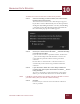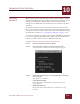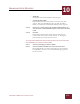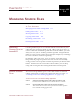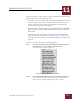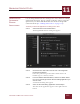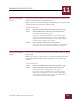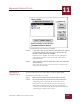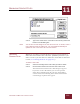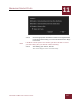User Guide
Table Of Contents
- Contents
- Chapter 1 What Is ImageAXS™?
- Chapter 2 Getting Started
- Chapter 3 Viewing Collections
- Chapter 4 Viewing Records and Source Files
- Chapter 5 Creating and Adding to a Collection
- Chapter 6 Entering Field Data
- Chapter 7 Using Keywords to Describe Files
- Chapter 8 Creating Portfolios Within Collections
- Chapter 9 Searching and Sorting Collections
- Chapter 10 Managing Data Records
- Chapter 11 Managing Source Files
- Chapter 12 Exporting Data to Other Formats
- Chapter 13 Slide Shows
- Chapter 14 Printing
- Chapter 15 Scripting and Recording
- What Is ImageAXS™?
- Getting Started
- Viewing Collections
- Viewing Records and Source Files
- Creating and Adding to a Collection
- Creating a New Collection
- Overview: Adding Files to a Collection
- Acquiring Individual Files
- Acquiring All Files in a Folder
- Acquiring From Removable Media
- Acquiring From Digital Cameras or Scanners
- Acquiring From a Video Source
- Acquiring From an Audio Source
- Acquiring From Adobe Photoshop
- Changing Options for Acquiring Files
- Entering Field Data
- Using Keywords to Describe Files
- Creating Portfolios Within Collections
- Searching and Sorting Collections
- Managing Data Records
- Managing Source Files
- Exporting Data to Other Formats
- Slide Shows
- Printing
- Scripting and Recording
MANAGING SOURCE FILES
11
11-4
IMAGEAXS 4.0 MACINTOSH USER’S GUIDE
MOVING SOURCE
F
ILES
Moving source files adds them to the new location you choose, but
removes them from their original location.
When you move source files, ImageAXS updates the respective data
records so that the source files remain online.
To move source files:
STEP 1 Select the record(s) whose source files you want to move.
STEP 2 Choose Move Source File from the Source File menu.
A standard file dialog box appears.
If you have a Power Macintosh, you can also open this
dialog box by holding down the CTRL key and clicking a
selected record, then choosing Move Source File from the
contextual pop-up menu that appears.
STEP 3 Select a folder to hold the moved source files.
The records in your collection or portfolio are automatically
updated to refer to the source files in their new location.
COPYING SOURCE
F
ILES
You can copy any number of source files to another folder or disk in
ImageAXS.
When you copy the source files, you can choose whether the data
records for the files should list the original location or the new
location.
To copy source files:
STEP 1 Select the record(s) whose source files you want to copy,
STEP 2 Choose Copy Source File from the Source File menu.
A file dialog box for copying source files appears.
If you have a Power Macintosh, you can also open this
dialog box by holding down the CTRL key and clicking a
selected record, then choosing Copy Source File from the
contextual pop-up menu that appears.