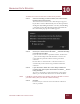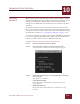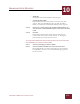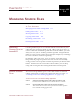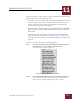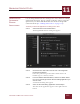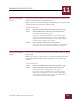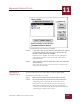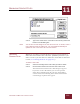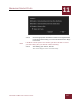User Guide
Table Of Contents
- Contents
- Chapter 1 What Is ImageAXS™?
- Chapter 2 Getting Started
- Chapter 3 Viewing Collections
- Chapter 4 Viewing Records and Source Files
- Chapter 5 Creating and Adding to a Collection
- Chapter 6 Entering Field Data
- Chapter 7 Using Keywords to Describe Files
- Chapter 8 Creating Portfolios Within Collections
- Chapter 9 Searching and Sorting Collections
- Chapter 10 Managing Data Records
- Chapter 11 Managing Source Files
- Chapter 12 Exporting Data to Other Formats
- Chapter 13 Slide Shows
- Chapter 14 Printing
- Chapter 15 Scripting and Recording
- What Is ImageAXS™?
- Getting Started
- Viewing Collections
- Viewing Records and Source Files
- Creating and Adding to a Collection
- Creating a New Collection
- Overview: Adding Files to a Collection
- Acquiring Individual Files
- Acquiring All Files in a Folder
- Acquiring From Removable Media
- Acquiring From Digital Cameras or Scanners
- Acquiring From a Video Source
- Acquiring From an Audio Source
- Acquiring From Adobe Photoshop
- Changing Options for Acquiring Files
- Entering Field Data
- Using Keywords to Describe Files
- Creating Portfolios Within Collections
- Searching and Sorting Collections
- Managing Data Records
- Managing Source Files
- Exporting Data to Other Formats
- Slide Shows
- Printing
- Scripting and Recording
MANAGING SOURCE FILES
11
11-1
IMAGEAXS 4.0 MACINTOSH USER’S GUIDE
ImageAXS
4.0
11
MANAGING SOURCE FILES
I
N
T
HIS
C
HAPTER
:
Managing Source Files in ImageAXS 11-1
Editing Source Files 11-1
Moving Source Files 11-4
Copying Source Files 11-4
Renaming a Source File 11-5
Deleting Source Files 11-6
MANAGING
S
OURCE FILES IN
I
MAGEAXS
Use ImageAXS not just to see and describe the source files in your
collections, but to manage them as well. When you open, move, or
rename a file from within ImageAXS instead of the Finder, you will
always be sure you are working with the right file. ImageAXS also
makes it easier to select groups of records (for example, by searching)
for easier and more accurate organizing.
In addition, when you move, copy, or rename source files using
ImageAXS, the program updates each data record automatically,
saving you the extra steps that would be required if you had used the
Finder. And because the source files remain online, you can keep
using and viewing the files in ImageAXS without interruption.
EDITING SOURCE
F
ILES
You can use ImageAXS to open a source file in either its default
editing application or an alternate application that you select; see
“Selecting an Alternate Editing Application” on page 11-3).
To edit a source file in its default editing application:
STEP 1 Select the record(s) whose source files you want to edit.
Each record is outlined in red to show that it is selected.
STEP 2 Choose Edit Source File from the Source File menu.
The source file for each record you selected will be opened
in its default editing application.
CHAPTER 11