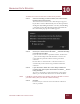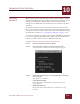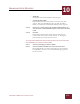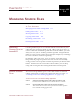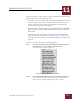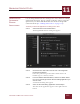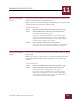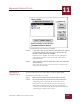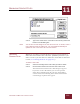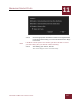User Guide
Table Of Contents
- Contents
- Chapter 1 What Is ImageAXS™?
- Chapter 2 Getting Started
- Chapter 3 Viewing Collections
- Chapter 4 Viewing Records and Source Files
- Chapter 5 Creating and Adding to a Collection
- Chapter 6 Entering Field Data
- Chapter 7 Using Keywords to Describe Files
- Chapter 8 Creating Portfolios Within Collections
- Chapter 9 Searching and Sorting Collections
- Chapter 10 Managing Data Records
- Chapter 11 Managing Source Files
- Chapter 12 Exporting Data to Other Formats
- Chapter 13 Slide Shows
- Chapter 14 Printing
- Chapter 15 Scripting and Recording
- What Is ImageAXS™?
- Getting Started
- Viewing Collections
- Viewing Records and Source Files
- Creating and Adding to a Collection
- Creating a New Collection
- Overview: Adding Files to a Collection
- Acquiring Individual Files
- Acquiring All Files in a Folder
- Acquiring From Removable Media
- Acquiring From Digital Cameras or Scanners
- Acquiring From a Video Source
- Acquiring From an Audio Source
- Acquiring From Adobe Photoshop
- Changing Options for Acquiring Files
- Entering Field Data
- Using Keywords to Describe Files
- Creating Portfolios Within Collections
- Searching and Sorting Collections
- Managing Data Records
- Managing Source Files
- Exporting Data to Other Formats
- Slide Shows
- Printing
- Scripting and Recording
MANAGING DATA RECORDS
10
10-4
IMAGEAXS 4.0 MACINTOSH USER’S GUIDE
• All Disks
ImageAXS will search disk drives of both types.
• Specify Disk or Folder
If you know where the source files are located, select this
option. After you click OK (see Step 5), find the disk or
folder to search in the standard file dialog box that appears.
STEP 4 Click to put a check mark in the Update Thumbnail box if you
want to create a new thumbnail image for each source file that is
found.
STEP 5 Click OK.
ImageAXS searches for the source file for each selected
record. If the source file is found, the red “X” disappears
from the file type icon in the data record.
To create new thumbnails for data records for which the source files have
been edited but are still in the same location:
S
TEP 1 Select the record(s) you want to update.
STEP 2 Choose Update If Modified from the Source File menu.
ImageAXS checks to see if the source file for each record has
been modified. If it has, a new thumbnail image appears in
the data record.